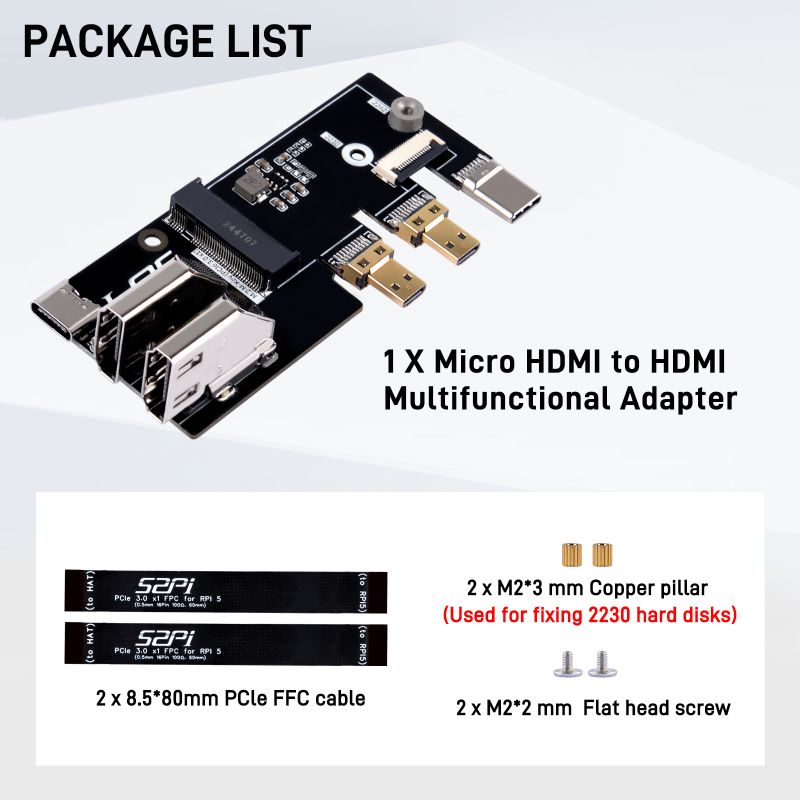EP-0246
Micro HDMI to HDMI Multifunctional Adapter with PCIe 3.0x1 M.2 NVMe 2230/2242 for rpi5
Descriptions
This is an expansion board for the Raspberry Pi 5. It can convert the Raspberry Pi 5's Micro HDMI to Full-size HDMI, making it easier to connect to standard HDMI cables. It also supports PCIe 3.0x1 devices with an M.2 M-key slot, such as M.2 M-key NVMe SSD 2230/2242 drives. The board allows the Raspberry Pi 5's USB-C to be connected to the rear of the board for more rational wiring and greater convenience for DIY users to build their own Raspberry Pi 5 applications. Currently, due to the on-board PCIe interface settings, it only supports the Raspberry Pi 5 device.
Features
- HDMI Conversion
Converts the Raspberry Pi 5's Micro HDMI to Full-size HDMI. Makes it easier to connect to standard HDMI cables.
- M.2 M-key Slot Support
Supports PCIe 3.0x1 devices with an M.2 M-key slot. Compatible with M.2 M-key NVMe SSD 2230/2242 drives.
- USB-C Rear Connection
Allows the Raspberry Pi 5's USB-C to be connected to the rear of the board. Provides more rational wiring and greater convenience for DIY users.
- Compatibility
Currently only supports the Raspberry Pi 5 device due to the on-board PCIe interface settings.
Specifications
- M.2 M-key Slot support NVMe SSD length: 2230/2242
- PCIe Sock: PCIe 3.0 x1
- INPUT MicroHDMI Port: 2 x Female MicroHDMI
- OUTPUT HDMI Port: 2 x Full-sized HDMI Port
- Power INPUT:USB-C (27W Power supply or 27w Official Power Supply)
Gallery
- Product outlook
- Port Definitions
- M.2 NVMe SSD 2230/2242 supported
How to connect it to Raspberry Pi 5?
- Step 1. Connect the adapter board with Raspberry Pi 5 as following figure.
- Step 2. Connect the FPC cable as following figure.
Package includes
How to enable PCIe on Raspberry Pi 5
- We assume that you are using Raspberry Pi OS (bookworm) 2024-03-15
Step 1
- Enable PCIe function
Edit /boot/firmware/config.txt file and adding following parameter in to the file.
And the connection is certified for Gen 2.0 speed (5 GT/sec), but you can force it to Gen 3.0 (10 GT/sec) if you add the following line after: dtparam=pciex1_gen=3, but some SSD may not take effect, if not, please remove this line.
The Raspberry Pi 5 is not certified for Gen 3.0 speeds. PCIe Gen 3.0 connections may be unstable.
Refer to: [ https://www.raspberrypi.com/documentation/computers/raspberry-pi.html#pcie-gen-3-0 ]
so that the dtparam=pciex1_gen=3 is optional.
NOTE: PCIe 4.0 (fourth-generation) solid-state drives (SSDs) are typically designed to be backward compatible, meaning they can operate on lower PCIe versions such as PCIe 2.0 or 3.0. This backward compatibility means that even if the Raspberry Pi 5's PCIe interface only supports up to Gen 2.0, a PCIe 4.0 SSD can still function on a Gen 2.0 interface, but its speed will be limited to the rates of Gen 2.0. Specifically, the speed of a PCIe 4.0 SSD on a Gen 2.0 interface will be capped at about 5 GB/s (the theoretical maximum bandwidth of a PCIe 2.0 x1 interface), rather than the higher speeds achievable with a PCIe 4.0 x4 interface. Therefore, while PCIe 4.0 SSDs can be backward compatible with Gen 2.0, they cannot perform at their full potential on a Gen 2.0 interface.
dtparam=pciex1 dtparam=pciex1_gen=3
Save it and then do remember reboot your Raspberry Pi to take effect.
Step 2
- Check if the SSD drive has been recognized
sudo lspci sudo lsblk
Step 3
- Partioning and formating partitions and mount it to your system by using `fdisk` command or `parted` command or other graphic tools.
- Mount the formated partition to the mounting points, normally, the mounting points usually are folders, you can mount the partitions to those folders so that you can access the `block device` by using those folders.
please refer to following `DISK SETUP` to setup your NVMe SSD
Keywords
- Micro HDMI to HDMI Multifunctional Adapter with PCIe 3.0x1 M.2 NVMe 2230/2242 for rpi5, Multifunctional adapter with PCIe 3.0x1, M.2 NVMe 2230/2242 adapter board, Pi5's storage expansion board