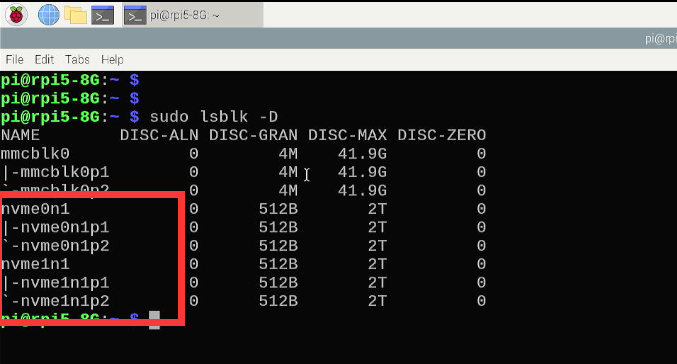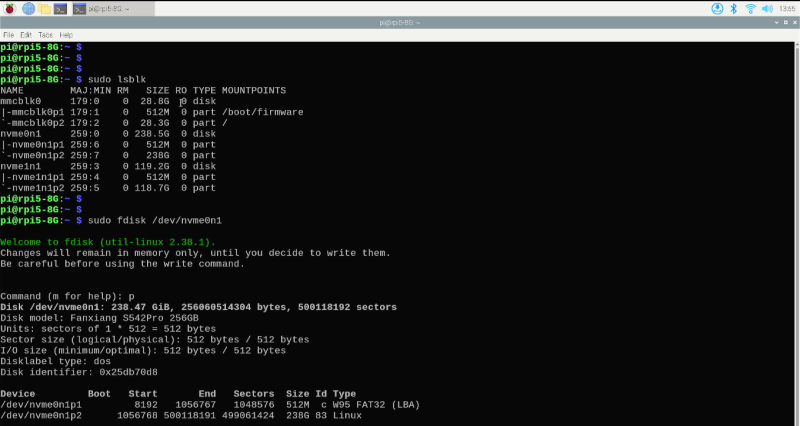EP-0227
N20 Dual 2242 NVMe HAT for RPI5
NOTE: M.2 NVMe 2242 SSD and Raspberry Pi 5 do not include in the package, additional purchase required!
Description
Introducing the N20 with ASM1182e as its main chipset, a cutting-edge solution designed to elevate the capabilities of the Raspberry Pi 5 with dual NVMe interfaces. This innovative feature empowers users with enhanced storage performance and flexibility, enabling seamless integration of high-speed NVMe drives for lightning-fast data access and transfer speeds.
With the ASM1182e chipset at its core, the N20 delivers unparalleled efficiency and reliability, ensuring optimal performance for demanding applications and tasks. The dual NVMe interfaces open up a world of possibilities, allowing users to maximize the potential of their Raspberry Pi 5 by effortlessly expanding storage capacity and accelerating data-intensive workflows.
Experience the future of storage technology with the N20, where speed, versatility, and reliability converge to redefine the possibilities of your Raspberry Pi 5 setup. Elevate your projects, streamline your workflows, and unleash the full potential of your system with the N20 and its dual NVMe interfaces.
Features
- Compatible with Raspberry Pi 5 Only
- Standard HAT design
- Powered via the 40-pin GPIO header & PCIe FFC.
- IC: ASM1182e Support PCIe Gen 2 ASMedia ASM1182e PCIe switch, it can't support PCIe Gen 3 speed, so even though we forced to turn on PCIe Gen 3.0 setting in Raspberry Pi 5, it is limited by ASMedia ASM1182e PCIe switch. speed is still PCIe Gen 2.0 speed.
- Supprt two 2242 NVMe SSDs
- Fully compatible with the Raspberry Pi official active cooler
- LED indicators display two drive status
- Features an integrated high-performance PCIe packet switch
- Equipped with two high-efficiency DC/DC step-down converters, delivering a maximum of 3A+3A to power your SSDs
- Compatible with the HAT+ STANDBY power state, automatically turning off when the Pi 5 shuts down
- Support NVMe boot: supports NVMe boot with the latest eeprom (2024/05/17 version)
Gallery
- Product Outlook
- Frontal face
- Back face
- Features
- Product dimension
- Compatible informations
How to assemble it?
- Please follow the steps according to following figure to assemble it.
- Please note that the 40-pin pin header should add to GPIO Pin on Raspberry Pi 5 before assembling.
Package Includes
How to enable PCIe on Raspberry Pi 5
- We assume that you are using Raspberry Pi OS (bookworm) 2024-03-15
Step 1
- Enable PCIe function
Edit /boot/firmware/config.txt file and adding following parameter in to the file.
dtparam=pciex1 dtparam=pciex1_gen=3
Save it and then do remember reboot your Raspberry Pi to take effect.
Step 2
- Check if the SSD drive has been recognized
sudo lspci sudo lsblk
Result be like:
Step 3
- Partitioning
Please divide the partition according to actual needs. Here I simply divided a partition and formatted it into ext4. Please refer to the configuration method related to the fdisk command to operate.
sudo fdisk /dev/nvme0n1 >d >n >p >1 > Enter > Enter > w sudo partprobe /dev/nvme0n1
- Formating
sudo mkfs.ext4 /dev/nvme0n1p1
- Create mounting point and mount the partition to directory.
mkdir mynvme01 sudo mount -t ext4 /dev/nvme0n1p1 /home/pi/mynvme01 -v
- Grant access permission
sudo chown -R pi:pi /home/pi/mynvme01 sudo chmod -R 775 /home/pi/mynvme01
- Modify the /etc/fstab to enable automount function.
sudo nano /etc/fstab
adding:
/dev/nvme0n1p1 /home/pi/mynvme01 ext4 defaults,noatime 0 0
save it and execute:
sudo umount /dev/nvme0n1p1 sudo mount -a sudo systemctl daemon-reload df -Th
How to boot the system from an NVMe SSD connected to the PCIe interface
NOTE: By default, the default firmware provided by Raspberry Pi OS cannot boot from PCIe SSD. You need to update the Raspberry Pi firmware according to the following method.
Support Raspberry Pi OS Only
- Officail documents:[https://www.raspberrypi.com/documentation/computers/os.html]
Updating and upgrading Raspberry Pi OS
- Step 1. Update the repository and upgrade Raspberry Pi OS
sudo apt update sudo apt upgrade -y sudo apt full-upgrade -y sudo rpi-update -y sudo sync sudo reboot
- Step 2. Change the configuration by using 'raspi-config'
sudo raspi-config
Navigate to Advanced Options:
Select boot order:
Select USB boot item:
- Step 3. Reboot Raspberry Pi 5
sudo sync sudo reboot
Keywords
- N20 Dual 2242 NVMe HAT for RPI5, dual NVMe Hat, SSD card adapter.