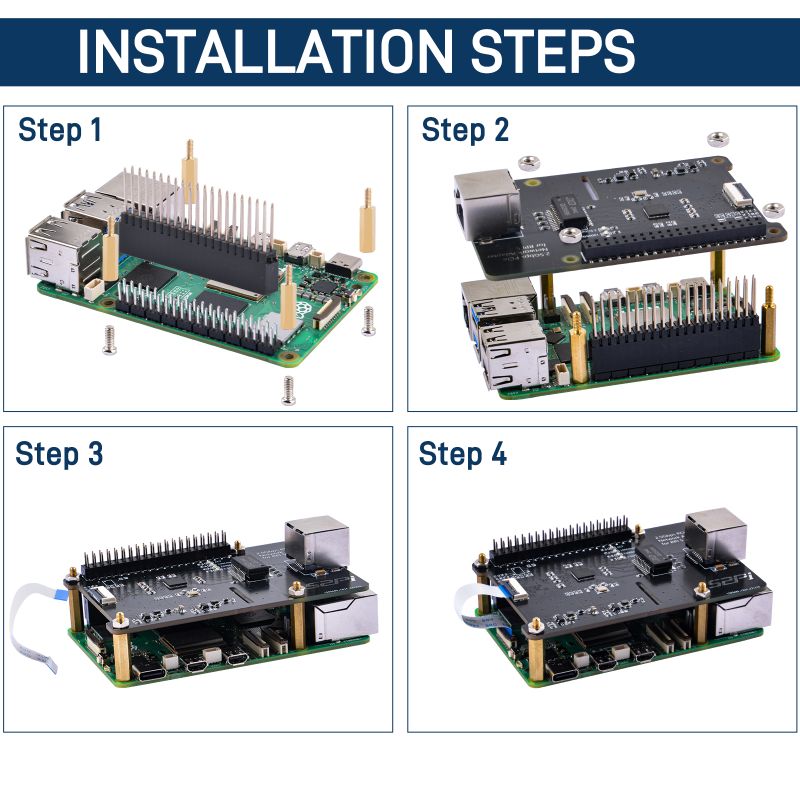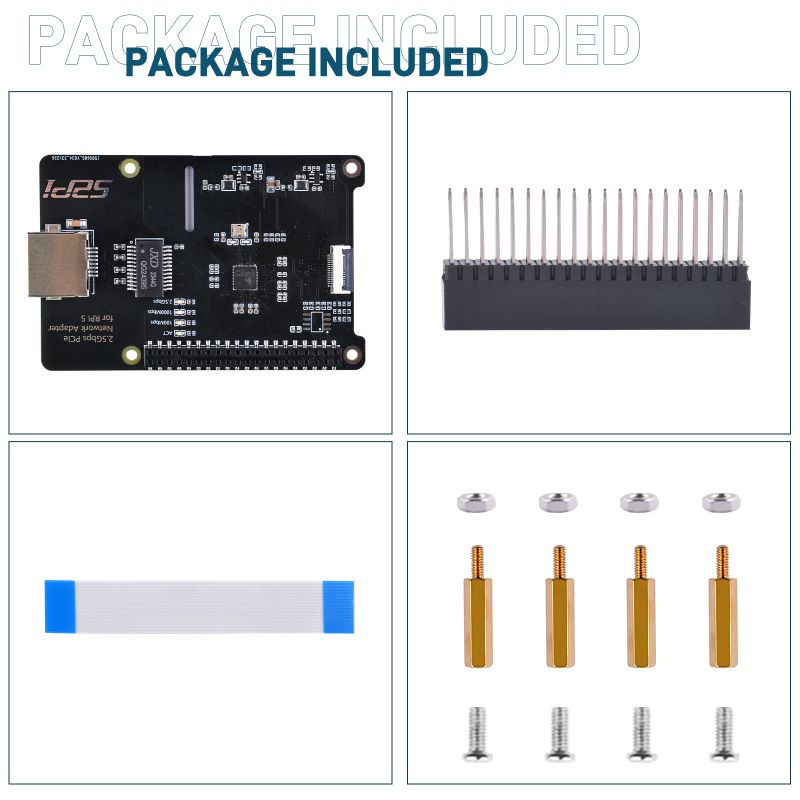EP-0216
W03 52Pi 2.5Gbps PCIe Network Adapter for RPi 5
Description
The 52Pi 2.5Gbps PCIe Network Adapter is an innovative expansion card designed specifically for the Raspberry Pi 5, leveraging the PCIe interface to provide high-speed networking capabilities. Utilizing a flexible printed circuit (FPC) cable, this adapter connects seamlessly to the Raspberry Pi 5's PCIe slot, offering an external PCIe network card slot for enhanced connectivity. With support for 2.5Gbps transfer rates, this adapter empowers the Raspberry Pi 5 with a high-performance networking solution for various applications.
Features
- Raspberry Pi 5 Compatibility: Tailored for the Raspberry Pi 5, this PCIe network adapter seamlessly integrates with the single-board computer, unlocking advanced networking capabilities.
- High-Speed PCIe Interface: The adapter features a 2.5Gbps PCIe interface, enabling rapid data transfer and enhancing the overall network performance of the Raspberry Pi 5.
- Flexible Connectivity: Utilizing a FPC cable, the adapter ensures a flexible and reliable connection between the Raspberry Pi 5 and the external PCIe network card slot, allowing for convenient placement and versatility.
- External PCIe Slot Support: The adapter provides an external PCIe slot, expanding the Raspberry Pi 5's capabilities by accommodating compatible PCIe network cards for increased flexibility in networking options.
- Enhanced Network Speeds: With a maximum speed of 2.5Gbps, this network adapter delivers fast and efficient data transmission, making it suitable for bandwidth-intensive applications and scenarios.
- Plug-and-Play Installation: Designed for user-friendly setup, the adapter offers a straightforward plug-and-play installation process, minimizing the need for complex configurations.
- Compact Design: The compact form factor of the adapter ensures compatibility with various Raspberry Pi 5 enclosures while also maintaining an unobtrusive footprint.
- Versatile Applications: Ideal for a range of applications, including home networking projects, media streaming, file sharing, and other scenarios requiring high-speed network connectivity.
- Open-Source Support: The adapter is compatible with popular open-source software and drivers, ensuring seamless integration into the Raspberry Pi ecosystem.
Elevate your Raspberry Pi 5 to new networking heights with the 52Pi 2.5Gbps PCIe Network Adapter, a powerful solution for demanding networking tasks.
Gallery
- Product outlook
- Dimension
How to assemble it?
Package Includes
- 1 x 52Pi 2.5Gbps PCIe Network Adapter for RPi 5
- 1 x PC105 pin header
- 1 x PCIe FFC(FPC) cable (40mm length)
- 4 x M2.5 Screw
- 4 x M2.5 nut
- 4 x M2.5 Copper pillar
GPIO Occupation
Besides power, an I²C signal is also connected, but the on-board EEPROM chip is not populated, so those signal pins are effectively left floating.
How to enable PCIex1 functions on Raspberry Pi 5?
- We assume that you are using Raspberry Pi OS (bookwork 64bit) which can be download from the official website: [ https://www.raspberrypi.com/software/ ].
By default, the external PCIe header is not enabled, so to enable it, you can add one of the following options into /boot/firmware/config.txt and reboot:
# Enable the PCIe External connector. dtparam=pciex1
- Save it and reboot your Raspberry Pi 5.
- Check ethernet connection
sudo ifconfig eth1
Obtain IP ADddress
- Obtain IP address from DHCP server.
- Setting Static IP manually
You can use the nmcli command to set a static IP address for this interface. Here's how to do it:
Identify the Connection Name
First, you need to identify the connection name that NetworkManager has assigned to your eth1 interface. You can list all connections with:
nmcli con show
Look for the connection associated with eth1. It might be named something like Wired connection 1 or similar.
Set the Static IP Address
Once you have the connection name, you can set a static IP address using nmcli. Replace <connection-name> with the actual name you found in the previous step, and replace the IP address, gateway, and DNS with your desired values:
sudo nmcli con mod <connection-name> ipv4.addresses 192.168.1.100/24 sudo nmcli con mod <connection-name> ipv4.gateway 192.168.1.1 sudo nmcli con mod <connection-name> ipv4.dns "8.8.8.8 8.8.4.4" sudo nmcli con mod <connection-name> ipv4.method manual
Disable IPv6 Configuration (optional)
If you don't use IPv6, you can disable it to avoid conflicts:
sudo nmcli con mod <connection-name> ipv6.method disabled
Apply the Changes
After setting the configuration, you need to reapply or restart the connection for the changes to take effect:
sudo nmcli con down <connection-name> sudo nmcli con up <connection-name>
Verify the Configuration
Check if the new IP address has been applied correctly:
ip addr show eth1
You can also check the routing table to ensure the correct gateway is set:
ip route show
Make the Configuration Persistent
By default, nmcli changes are not persistent across reboots. To make them persistent, you can use:
sudo nmcli con up <connection-name>
This command brings the connection up and ensures it starts automatically after a reboot.
NOTE:
Remember to replace 192.168.1.100, 192.168.1.1, and the DNS servers with the actual values suitable for your network. If you're unsure about the connection name or how to find it, the nmcli con show command will provide you with the necessary information.
If eth1 network interface not show up, please try to reboot raspberry Pi and check the configuration and FPC connection.
Keywords
- 52Pi 2.5Gbps PCIe Network Adapter for RPi 5.