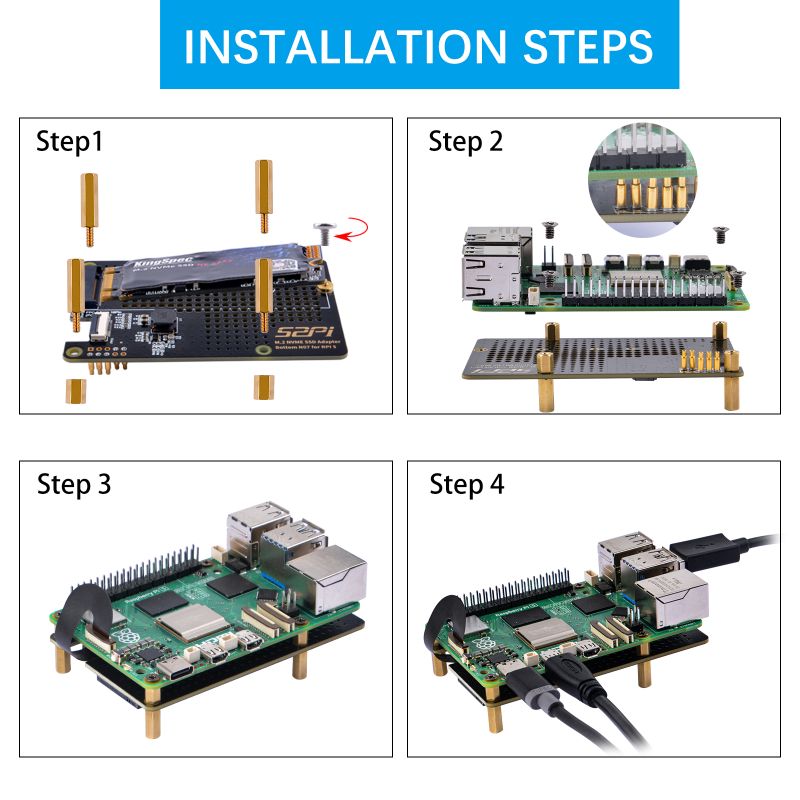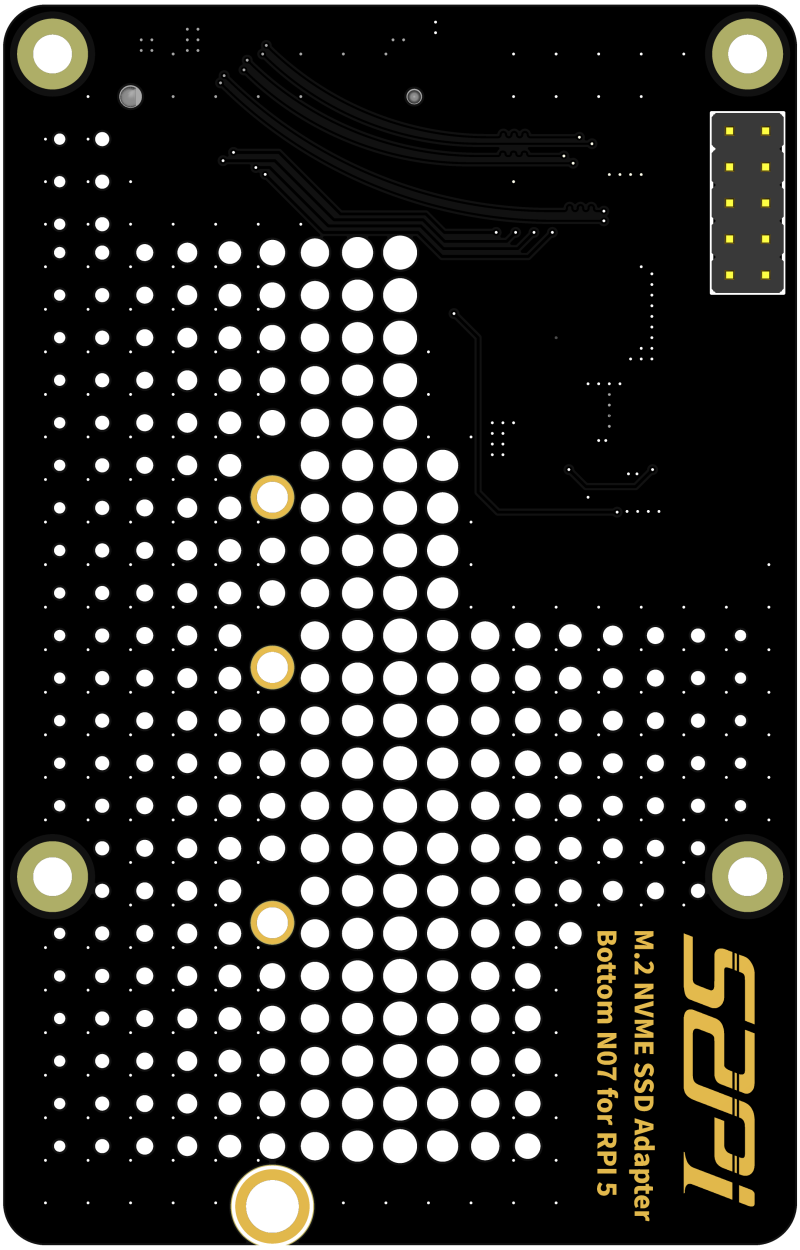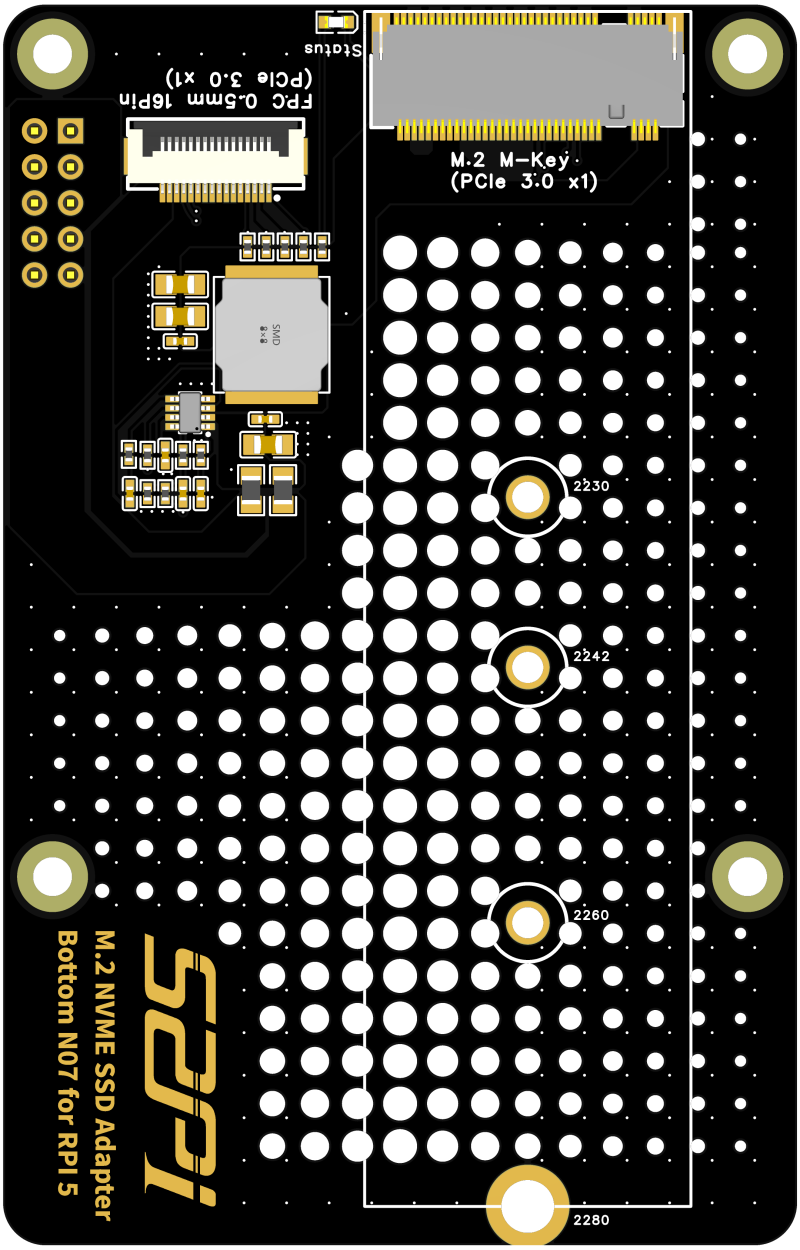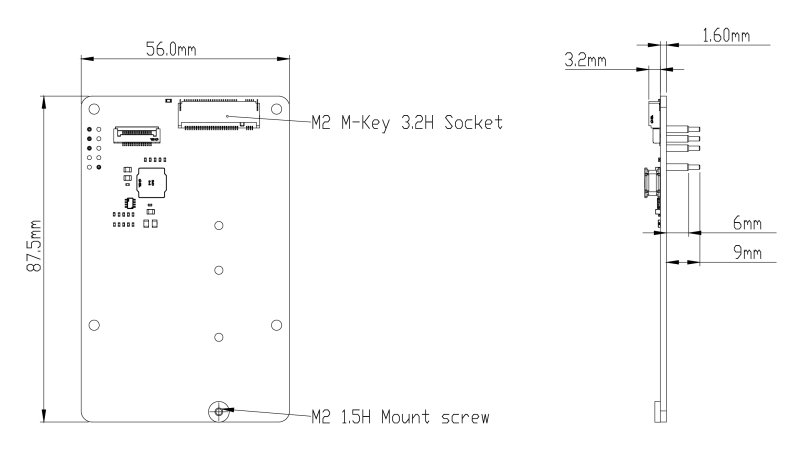EP-0211
N07 M.2 2280 PCIe to NVMe Bottom
Purchase Link
- Purchase Link: [ https://52pi.com/collections/new-arrivals/products/n07-m-2-2280-pcie-to-nvme-bottom ]
Description
N07 is an bottom-mounted NVME M.2 SSD(NVMe 2230, 2242, 2260, 2280 GEN 3) PIP (PCIe Peripheral Board) for the Raspberry Pi 5 that uses the new PCIE interface of the Raspberry Pi 5 to utilise the NVME M2 SSDs for fast data transfers and ultra-fast booting.
N07 is compatible with the standard HAT size of Raspberry Pi and supports quad sizes of NVMe SSD: 2230, 2242, 2260 and 2280. The included SSD mounting screws make it convenient for users to switch between the two sizes at any time.
Features
- Designed for RPI 5: Dedicated to the latest single-board computer, the Raspberry Pi 5.
- NVMe Capability: Supports installing NVMe (M-key) drives in M.2 format sizes 2230, 2242, 2260 and 2280, extra custom CNC SSD mount screw, no soldering required.
- PCIe Support: PCIe x1 interface in both Gen2 & Gen3 standards.
- Ventilation hole design: Ventilation hole design provides excellent ventilation airflow for cooling.
- Gold-plated PCB: Gold-plated PCBs offer superior electrical performance.
- PCIe ultra-short signal lines: The short trace routing of PCIe is more reliable and faster, fully meeting the signal requirements of PCIe 3.0.
- LED Indicators: Features LED light for M.2 disk activity (“ACT”).
- M.2 Standard-Compliant Power System: Integrated voltage regulator delivering up to 3A for the 3.3V power rail, compliant with M.2 (NGFF) standard.
- All Necessary Accessories Included: Comes with a FPC PCIe ribbon, M2 and M2.5 screws, spacers, and extra custom CNC SSD mount screw.
Gallery
- Product Outlook
- Dimension
- Port Definitions
- M.2 NVMe SSD support types
How to assemble it?
- Please follow the steps to assemble it.
- Fit for 2230/2242/2260/2280 size NVMe SSD drive
- 3D Product outlook
- Frontal face
- Back face
- 2D Mechanical Drawing
How to enable PCIe on Raspberry Pi 5?
- Modify /boot/firmware/config.txt and adding following parameters:
dtparam=pciex1
Optional
And the connection is certified for Gen 2.0 speed (5 GT/sec), but you can force it to Gen 3.0 (10 GT/sec) if you add the following line after:
dtparam=pciex1_gen=3
- Enable auto detection PCIe and booting from NVME.
sudo rpi-eeprom-config --edit
Adding following parts:
PCIE_PROBE=1 BOOT_ORDER=0xf416
The 6 means to enable booting from nvme. Reboot Raspberry Pi 5 and try to use `lsblk` or `lspci -vvv` to get more details of the PCIe device.
How to boot from NVMe SSD?
Updating the EEPROM on a Raspberry Pi to the latest version can be done through several methods, depending on your needs and preferences. Here are some recommended steps:
- 1. Using Raspberry Pi Imager: This is one of the simplest methods. First, you will need a blank Micro SD card. Use the Raspberry Pi Imager to select "Misc utility images," then choose "Bootloader," followed by selecting "SD Card Boot," "USB Boot," or "Network Boot." Write the image to the Micro SD card, insert it into the Raspberry Pi, start it, and wait at least 10 seconds. If the update is successful, the green LED light will blink steadily.
- 2. Updating through the Raspberry Pi system : First, ensure that your system can obtain the latest EEPROM firmware, which may require changing the system's default apt source to a domestic source. Then run the following commands to check for and update the EEPROM:
sudo apt-get update sudo apt-get upgrade -y sudo rpi-eeprom-update
If the system indicates that it is already up-to-date (displays "up-to-date"), no update is needed. If an update is available, run `sudo rpi-eeprom-update -a` and then restart your Raspberry Pi.
- 3. Updating using raspi-config: Open raspi-config, select "Advanced Options," then choose "Bootloader Version," select "Latest," and then restart your Raspberry Pi.
- 4. Check EEPROM version and update status: Use the following commands to view the current EEPROM version and check for available updates:
vcgencmd bootloader_version sudo rpi-eeprom-update
If an update is available, use `sudo rpi-eeprom-update -a` to install it and then restart your Raspberry Pi.
- 5. Manually check for updates and install: Run the `rpi-eeprom-update` command without any parameters to check if an update is needed. If an update is available, use the following command to install it:
sudo rpi-eeprom-update -a sudo reboot
This will apply the update and it will take effect on the next reboot.
Please note that if you are using a Raspberry Pi 4B or a newer model, these steps should be applicable. If you need to update to a specific beta version or a custom version, more advanced operations may be required, including downloading firmware from GitHub and using specific command-line arguments for the update.
How to build samba server with N07
Please refer to our tutorial video on YOUTUBE channel. [ https://www.youtube.com/watch?v=i0YhBynay9o ]
Package Includes
- 1 x N07 M.2 2280 PCIe to NVMe Bottom
- 1 x Custom PCIe FFC cable
- 4 x M2.5x6mm copper pillar
- 4 x M2.5x12+4mm long copper pillar
- 4 x M2.5x4mm Flat head screw
- 2 x M2 Hard drive copper pillars and Screws (to fix NVME M.2 SSD)
Keywords
- N07 M.2 2280 PCIe to NVMe Bottom, 52Pi N07 series, M.2 2280 PCIe to NVMe Bottom.