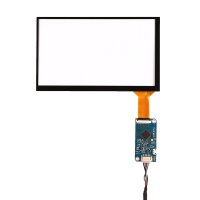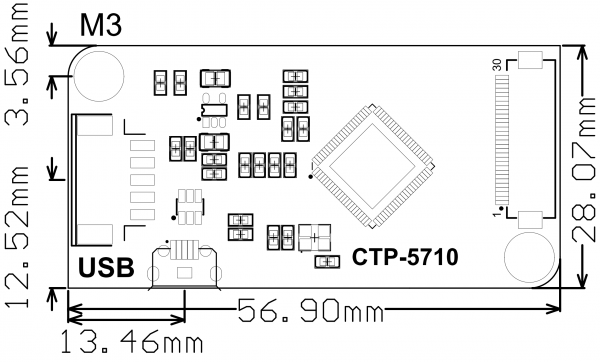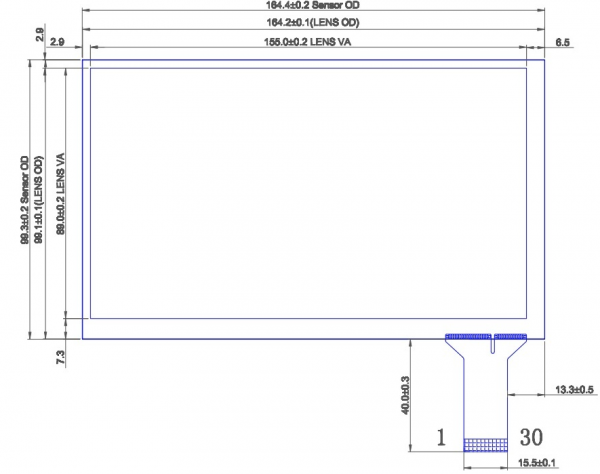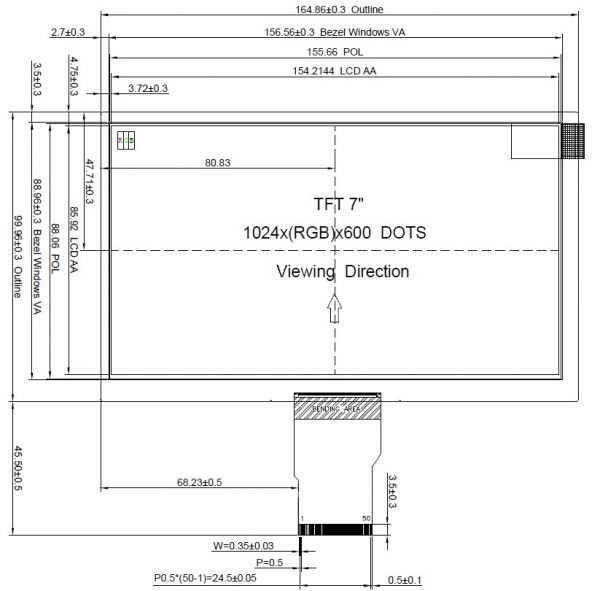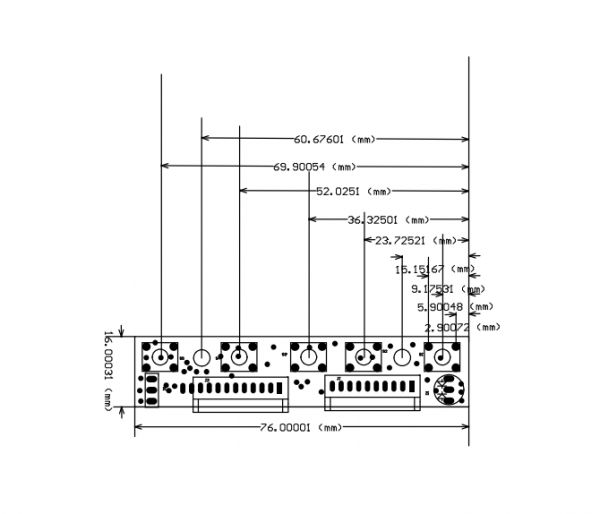EP-0082
7 inch Capacitive Touch Panel DIY Kit
Description
This is only a Capacitive touch panel DIY kit for all makers, it just includes a capacitive touch panel (glass) and a driver board.
The capacitive touch function give the user full control over any device.
It's driver free for your device due to built-in EDID device information.
Tt is very easy to let the equipment correctly identified the touch screen.
The Capacitive USB touch panel supports functions of the right mouse button and drag and drop.
It can support multipoint touch, maximum 10 points. (Only test in windows 10)
Compatibility List
- Compatibility
| Platform | Screen and driver board | Notes |
|---|---|---|
| Raspberry Pi 4 Model | √ | |
| Raspberry Pi 3 Model A Plus | √ | |
| Raspberry Pi 3 Model B Plus | √ | |
| Raspberry Pi 3 Model B | √ | |
| Raspberry Pi 2 Model B | √ | |
| windows 7/8/10 | √ | |
| Mac | √ |
NOTE
This capacitive touch panel only fit for the screen as shown below.
- Note: The LCD screen without HDMI or VGA cable wire, un-touch screen version doesn't need drivers.
More details for 7 inch 1024x600 display kit:[7inch Display kit ]
Feature
- Plug and Play, free driver.
- Multipoint touch, maximum 10 points. (Only test in windows 10)
- 2 USB port support.
- Brightness:250 cd/m² (Typ.)
- Contrast Ratio:500:1 (Typ.) (TM)
- View Angle: 70/70/50/70 (Typ.)(CR≥10)
- Respones Time: 10/15 (Typ.)(Tr/Td) ms
- Power INPUT: 12V DC
Package Includes
- 7 inch Capacitive Touch Panel x 1
- CTP driver board (Capacitive Touch Panel Driver board) x 1
- USB touch screen cable wire x 1
Connection Details
The CTP driver board has two USB port type, one of them is a MicroUSB cable on the right side.
(Both of them are available for your touch screen, one of them should be connected to the output device.)
CTP Mechanical Drawing
Link below is the Capacitive Touch panel driver board's Mechanical Drawing:
Download:File:CTP-5710.pdf
TP Mechanical Drawing
Link below is the Capacitive Touch panel's Mechanical Drawing:
Download:File:Tp-mechanical.pdf
Screen Dimension
LCD Control Board Mechanical Drawing
How to invert rotate (clockwise or counterclockwise 180°) on touch screen
- 1. Make a folder named "/etc/X11/xorg.conf.d"
sudo mkdir -pv /etc/X11/xorg.conf.d
- 2. Create a configuration file named: "40-libinput.conf" in the folder that created before.
sudo vim.tiny /etc/X11/xorg.conf.d/40-libinput.conf
- 3. Paste this paragragh to your file
# Match on all types of devices but tablet devices and joysticks
Section "InputClass"
Identifier "libinput pointer catchall"
MatchIsPointer "on"
MatchDevicePath "/dev/input/event*"
Driver "libinput"
EndSection
Section "InputClass"
Identifier "libinput keyboard catchall"
MatchIsKeyboard "on"
MatchDevicePath "/dev/input/event*"
Driver "libinput"
EndSection
Section "InputClass"
Identifier "libinput touchpad catchall"
MatchIsTouchpad "on"
MatchDevicePath "/dev/input/event*"
Driver "libinput"
EndSection
Section "InputClass"
Identifier "libinput touchscreen catchall"
MatchIsTouchscreen "on"
MatchDevicePath "/dev/input/event*"
Driver "libinput"
# please make sure you have this parameter.
Option "CalibrationMatrix" "-1 0 1 0 -1 1 0 0 1
EndSection
Section "InputClass"
Identifier "libinput tablet catchall"
MatchIsTablet "on"
MatchDevicePath "/dev/input/event*"
Driver "libinput"
EndSection
- Please make sure you have this line in the Touch screen section:
Option "CalibrationMatrix" "-1 0 1 0 -1 1 0 0 1
And then save it and reboot your system.
FAQ
- Q: How much volts should i use?
A: Please use the 12V.
- Q: How do i switch the screen input mode?
A: You need to press the button which is fifth from left to right to change it.
- Q: What happens when I turn off the power supply?
A: It will keep the lasting working state.
- Q: If I reboot my machine,the screen doesn’t display,how could I do ?
A: You can pull out the HDMI cable and reinsert,or you could change one and try again.