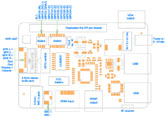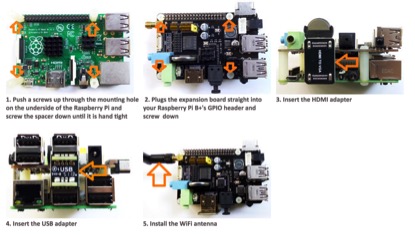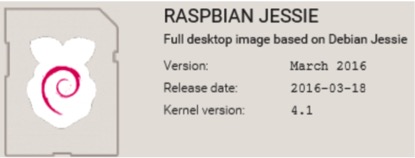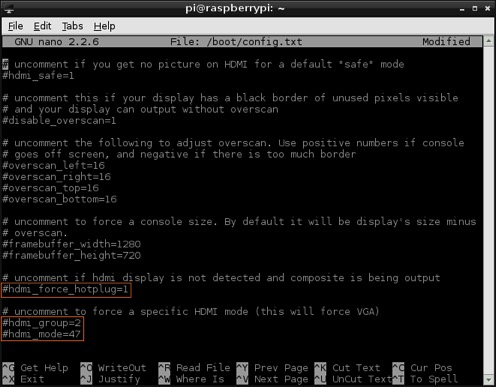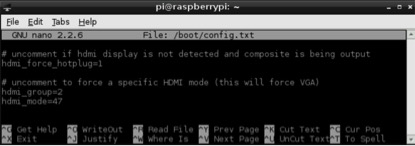X200 SKU: EZ-0002: Difference between revisions
Jump to navigation
Jump to search
| Line 85: | Line 85: | ||
---- | ---- | ||
===D. HDMI TO VGA CONVERTER=== | === D. HDMI TO VGA CONVERTER=== | ||
<pre> | |||
See description on http://elinux.org/RPi_Screens#RGB_analog.2FVGA | |||
Any HDMI to VGA adapter without external PSU might work for a time, but then burn out D1, | |||
therefore Do not use HDMI converters powered by the HDMI port! | |||
The solution is to either only use externally powered converters. | |||
</pre> | |||
<pre> | |||
Xseries expansion board do not use power from RPi HDMI port and has many features that enable it to perform in a superior manner. | |||
Among those features you will find: | |||
</pre> | |||
<pre> | |||
Easy to Use: No need of cable and setting | |||
Conversion: It can convert complete HDMI into VGA video | |||
Supports 165MHz/1.65Gbps per channel (6.75Gbps all channel) bandwidth for HDMI Input | |||
Supports Analogue Video output up to UXGA and 1080p with 10-bit DAC | |||
</pre> | |||
---- | ---- | ||
*HDMI to VGA resolution setting<br> | |||
**<1> Open the Config.txt | |||
<code>pi@raspberrypi ~ $ sudo nano /boot/config.txt</code> | |||
**<2> Uncomment following three lines in config.txt by removing '#' located at start of the line. (check Images below) | |||
[[File:Editor01.jpg|thumb|left|800px]] | |||
<br style="clear:both;"> | |||
<pre> | |||
hdmi_force_hotplug=1 pretends that HDMI device is always attached | |||
hdmi_group specifies whether monitor is DMT type (Computers) or CEA type (TV) | |||
hdmi_mode specifies the resolution of monitor. | |||
</pre> | |||
**<3> For hdmi_group value selection : If you’re using output as Computer monitor then replace value ’1′ with ’2′, so the new config will be like : | |||
<code>hdmi_group=2</code> | |||
<pre> | |||
(Select value 1 for TV, Select value 2 for monitor) | |||
</pre> | |||
**<4> For hdmi_mode value selection : Now open eLinux RPi config scroll down, there in hdmi_mode two tables are given, select the correct resolution as per your monitor. (Table1 if you’re using TV & Table2 if you’re using Monitor) | |||
Since my monitor’s resolution is 1440×900 px, hdmi_mode=47 fits me the best. So, the modified config.txt will be like.<br> | |||
<code> | |||
hdmi_mode=47 | |||
</code><br> | |||
Overall my uncommented lines will look something like : <br> | |||
[[File:Vga2.jpg|thumb|left|800px]] | |||
<br style="clear:both;"> | |||
**<5> Save your changes by pressing Ctrl-x then Y | |||
**<6> Reboot your Raspberry Pi | |||
<code> | |||
pi@raspberrypi ~ $ sudo reboot | |||
</code> | |||
---- | |||
===E. MICROPHONE INPUT AND AUDIO OUTPUT=== | ===E. MICROPHONE INPUT AND AUDIO OUTPUT=== | ||
---- | ---- | ||
Revision as of 17:27, 10 October 2016
X200 EXPANSION BOARD
KEY FEATURES
| Parameters | Value |
|---|---|
| Input Voltage | 6V to 21Vdc converted to 5V, 3A via step-down DC/DC converter to power the Raspberry Pi |
| VGA output | HDMI to VGA converter supporting up to UXGA (1600×1200) and 1080p with 10-bit DAC |
| Audio | 3.5mm MIC in jack
- 3.5mm stereo audio jack - SPDIF output - Audio IO connector (Microphone input and stereo audio amplifier 3.3Wx2) |
| Wireless | WiFi (IEEE 802.11b/g/n) with external antenna
- IR sensor (38KHz) |
| USB Storage | Self-powered USB hub with 3 ports |
| Real-time clock (RTC) | Based on DS3231SN with included CR2032 battery |
| GPIO Control | 8-channel Darlington driver chip (ULN2803) allowing to control electronic circuits which require more current |
| Misc | Power output socket
- Camera flex slot so camera can still be used with the expansion board attached - DIP switch to remove connection from RPi’s pin header - Directly connected on top of the Raspberry Pi using the board GPIO header pins - No wiring nor soldering is required - Duplicated the 40-pin header of the R-Pi in order to support existing expansion boards - Suitable for Raspberry Pi Model B+, Raspberry pi 2 Model B and Raspberry Pi 3 Model B NEW! |
| Dimensions | 85 x 56mm (Same size as Raspberry Pi) |
PACKING LIST
- 1 x X200 expansion board
- 1 x HDMI adapter
- 1 x USB adapter
- 1 x 2.4GHz WIFI antenna
- 4 x nylon spacers (M3 x 20mm)
- 8 x nylon screws (M3 x 6mm)
QUICK START GUIDE
A. Fitting the expansion board B. Operation system C. Power supply D. HDMI to VGA converter E. Microphone input and audio output F. Audio input and output interface G. Setting RTC time H. Testing the IR reveiver I. ULN2803 8-channel RC servo port
A. FITTING THE EXPANSION BOARD
B. OPERATION SYSTEM
C. POWER SUPPLY
Xseries expansion board supplies the RPi with a regulated +5V through the GPIO header using a 2A poly-resettable (PTC) fuse.
With the wide voltage input range (6~21Vdc), the RPi can be powered from a wide variety of external sources such as batteries, 12V power adapters, solar battery sources, etc.
Recommended Power Adapter : 110~240VAC input, 12VDC 2A output
Dimension of input plug (Unit: mm)
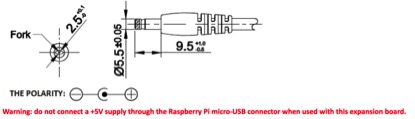
D. HDMI TO VGA CONVERTER
See description on http://elinux.org/RPi_Screens#RGB_analog.2FVGA Any HDMI to VGA adapter without external PSU might work for a time, but then burn out D1, therefore Do not use HDMI converters powered by the HDMI port! The solution is to either only use externally powered converters.
Xseries expansion board do not use power from RPi HDMI port and has many features that enable it to perform in a superior manner. Among those features you will find:
Easy to Use: No need of cable and setting Conversion: It can convert complete HDMI into VGA video Supports 165MHz/1.65Gbps per channel (6.75Gbps all channel) bandwidth for HDMI Input Supports Analogue Video output up to UXGA and 1080p with 10-bit DAC
- HDMI to VGA resolution setting
- <1> Open the Config.txt
pi@raspberrypi ~ $ sudo nano /boot/config.txt
- <2> Uncomment following three lines in config.txt by removing '#' located at start of the line. (check Images below)
hdmi_force_hotplug=1 pretends that HDMI device is always attached hdmi_group specifies whether monitor is DMT type (Computers) or CEA type (TV) hdmi_mode specifies the resolution of monitor.
- <3> For hdmi_group value selection : If you’re using output as Computer monitor then replace value ’1′ with ’2′, so the new config will be like :
hdmi_group=2
(Select value 1 for TV, Select value 2 for monitor)
- <4> For hdmi_mode value selection : Now open eLinux RPi config scroll down, there in hdmi_mode two tables are given, select the correct resolution as per your monitor. (Table1 if you’re using TV & Table2 if you’re using Monitor)
Since my monitor’s resolution is 1440×900 px, hdmi_mode=47 fits me the best. So, the modified config.txt will be like.
hdmi_mode=47
Overall my uncommented lines will look something like :
- <5> Save your changes by pressing Ctrl-x then Y
- <6> Reboot your Raspberry Pi
pi@raspberrypi ~ $ sudo reboot