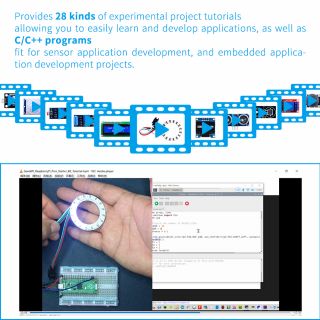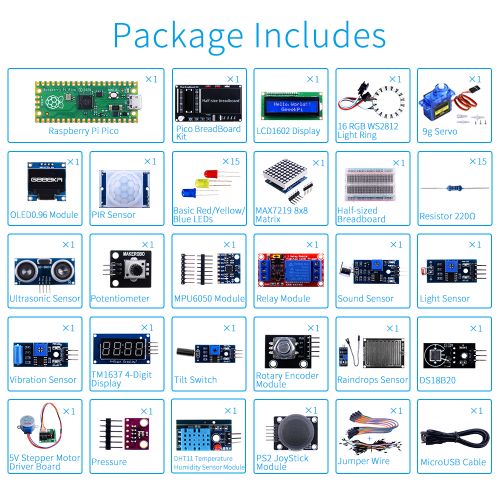K-0586: Difference between revisions
| Line 105: | Line 105: | ||
* Raspberry Pi Pico MicroPython Firmware: [[ File:Rp2-pico-20210418-v1.15.uf2.zip ]] | * Raspberry Pi Pico MicroPython Firmware: [[ File:Rp2-pico-20210418-v1.15.uf2.zip ]] | ||
<pre>Note: Unzip it before drag it to Raspberry Pi Pico </pre> | <pre>Note: Unzip it before drag it to Raspberry Pi Pico </pre> | ||
===Drag and drop MicroPython=== | |||
You can program your Pico by connecting it to a computer via USB, then dragging and dropping a file onto it, so we’ve put together a downloadable UF2 file to let you install MicroPython more easily. | |||
Download the MicroPython UF2 file by clicking the button below. | |||
Push and hold the BOOTSEL button and plug your Pico into the USB port of your Raspberry Pi or other computer. Release the BOOTSEL button after your Pico is connected. | |||
It will mount as a Mass Storage Device called RPI-RP2. | |||
Drag and drop the MicroPython UF2 file onto the RPI-RP2 volume. Your Pico will reboot. You are now running MicroPython. | |||
You can access the REPL via USB Serial. Our MicroPython documentation contains step-by-step instructions for connecting to your Pico and programming it in MicroPython. | |||
* Demo Code: [ https://github.com/geeekpi/picokitadv.git ] | * Demo Code: [ https://github.com/geeekpi/picokitadv.git ] | ||
Revision as of 13:05, 3 June 2021
Raspberry Pi Pico MicroPython Programing Sensor Kit
Description
This is the advanced version of Pico Kit produced by the GEEEKPI brand. It is designed for Raspberry Pi enthusiasts to learn Python programming and sensor applications, embedded learning, through a series of Sensor and display modules and Raspberry Pi Pico development boards . you can learn basic programming syntax and ideas via the demo code and experiments. The demo code provides many interesting applications. These modules will be used in some simple and easy-to-understand experimental projects and many complex and complicated applications and interesting project. Each experiment is equipped with graphic information and circuit connection methods. In addition to the demo code provided, each experiment also provides more space for learners to play. This is a very valuable learning tool!
Features
- A variety of commonly used sensors
- Including experimental platform
- One-stop shopping
- Abundant learning resources
- Easy to build circuit
Gallery
- Specifications
- Details
- Application Scenario
Package Includes
| NO. | Item | Qty |
|---|---|---|
| 1 | Raspberry Pi Pico | 1 |
| 2 | Pico Breakout Board Kit | 1 |
| 3 | MicroUSB Cable | 1 |
| 4 | Female-Male Jumper Wire | 40 |
| 5 | Female-Female Jumper Wire | 20 |
| 6 | Male-Male Jumper Wire | 1 Pack |
| 7 | Half-sized BreadBoard | 1 |
| 8 | LCD1602 Display Module | 1 |
| 9 | 9g Servo | 1 |
| 10 | RGB NeoPixel Light Ring(16LEDS) | 1 |
| 11 | PIR Sensor | 1 |
| 12 | Tilt Switch | 1 |
| 13 | Vibration Sensor | 1 |
| 14 | RainDrops Sensor | 1 Pack |
| 15 | UltraSonic Sensor | 1 |
| 16 | Sound Sensor | 1 |
| 17 | Light Sensor | 1 |
| 18 | Rotary Encoder Sensor | 1 |
| 19 | 5V Single Channel Relay | 1 |
| 20 | 28BYJ-48 Stepper Motor | 1 |
| 21 | Stepper Motor Driver Board | 1 |
| 22 | TM1637 4-Digital Display Module | 1 |
| 23 | PS2 Joystick Module | 1 |
| 24 | Potentiometer | 1 |
| 25 | 0.96 Inch OLED Module | 1 |
| 26 | BMP280 Pressure Sensor | 1 |
| 27 | MPU6050 Module | 1 |
| 28 | DHT11 Module | 1 |
| 29 | R/G/B LED Pack | 1 |
| 30 | Screw driver | 1 |
| 31 | Getting_Start Manual | 1 |
Documentations
- Raspberry Pi Pico Datasheet: [ https://datasheets.raspberrypi.org/pico/pico-datasheet.pdf ]
- Raspberry Pi Pico Getting Start: [ https://datasheets.raspberrypi.org/pico/getting-started-with-pico.pdf ]
- Raspberry Pi Pico MicroPython SDK: [ https://datasheets.raspberrypi.org/pico/raspberry-pi-pico-python-sdk.pdf ]
- Raspberry Pi Pico MicroPython Firmware: File:Rp2-pico-20210418-v1.15.uf2.zip
Note: Unzip it before drag it to Raspberry Pi Pico
Drag and drop MicroPython
You can program your Pico by connecting it to a computer via USB, then dragging and dropping a file onto it, so we’ve put together a downloadable UF2 file to let you install MicroPython more easily.
Download the MicroPython UF2 file by clicking the button below. Push and hold the BOOTSEL button and plug your Pico into the USB port of your Raspberry Pi or other computer. Release the BOOTSEL button after your Pico is connected. It will mount as a Mass Storage Device called RPI-RP2. Drag and drop the MicroPython UF2 file onto the RPI-RP2 volume. Your Pico will reboot. You are now running MicroPython. You can access the REPL via USB Serial. Our MicroPython documentation contains step-by-step instructions for connecting to your Pico and programming it in MicroPython.
- Demo Code: [ https://github.com/geeekpi/picokitadv.git ]
Tutorial Video
To be continue...
Keywords
- Raspberry Pi Pico MicroPython Programing Sensor Kit, micropython, raspberry pi pico, starter kit, programing kit