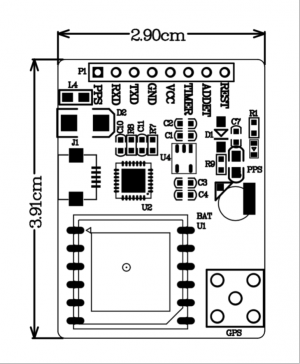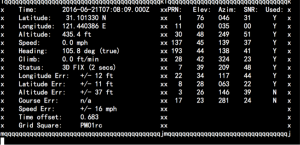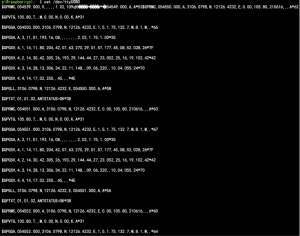EZ-0048
USB-Port-GPS Module
Description
- This GPS module supports Raspberry Pi model A, B, A+, B+, Zero, 2, 3 with its' L80-39 GPS chip inside.
- This GPS module can communicates satellite with UART or USB.
- This GPS module uses CP2102 as USB to UART Bridge chip, it's stable and faster.
- The L80-39 with 66 search channels and 22 simultaneous tracking channels,it acquires and tracks satellites in the shortest time even at indoor signal level.
Feature
- -165 dBm sensitivity, 1Hz (Default), up to 5Hz, 66 channels
- At least 100mA current draw to startup.
- PPS output can be used to coordinate time with satellite.
- Internal patch antenna which works quite well when used outdoors SMA connector for external active antenna for when used indoors
- Fix status LED blinks to let you know when the GPS has determined the current coordinates
- EASY™, advanced AGPS technology without external memory
- Support time service application which can be achieved by PPS sync NMEA feature
- Built-in LNA for better sensitivity
- RTC battery-compatible
- 1x8 male headers, USB micro Interface
- includes CP2102 Module Serial Converter USB 2.0 To TTL UART
Document Download: File:Quectel L80-R GPS Specification V1.0.pdf
Parameters
| Type | value |
|---|---|
| Satellites | 66 acquisition channels,
22 tracking channels |
| Work Voltage | 4.5-5.5V |
| Weight | 4.35g |
| Maximum Current | 100mA MAX |
| Work Temperature | -40~+85℃ |
| scale | 16.6x26x18.6(mm) |
| GPS | L80-M39 |
| Patch Antenna Size | 15.0 x 15.0 x 4.0mm |
| Position Accuracy | <2.5M CEP |
| Velocity Accuracy | <1.0m/s |
| Warm/cold start without ESEY | <35s |
| Warm/cold start with ESEY | <15s |
| Acquisition sensitivity | -148dBm |
| Tracking sensitivity | -165dBm |
| Update rate | 1Hz (Default)
up to 5Hz |
| Baud Rate | 4800~115200 bps
9600bps default |
| Protocols | NMEA 0183 |
| Mount Cable | 1*8 Stacking Header
USB micro data cable |
Presentation
Package includes:
- 1x USB-Port-GPS(L80-39) module
- PS: we do not offer microUSB-cable and GPS antenna, you can purchase it if you need.
How to wire it up
Uart Style:
- 1.You need a USB-to-TTL cable to connect GPS module and Raspberry Pi, and you can wire it up like this chart:
| GPS module | Wire color |
|---|---|
| VCC | Red wire |
| GND | Black wire |
| TXD | Green wire |
| RXD | White wire |
- 2.Power on Raspberry Pi and login, open a terminal and type following commands if you use raspberry Pi in desktop environment.
USB Style:
- Just use a microUSB cable connect Raspberry Pi USB port with GPS module and power on Raspberry Pi.
|
How to use it
1. After power on and login to system. you can open a terminal and typing following command to install packages for GPS module.
sudo apt-get update && sudo apt-get -y install gpsd gpsd-clients python-gps
2.Reboot your Raspberry Pi and login, also typing command in your terminal, it will help you reconfigure your gpsd service:
sudo dpkg-reconfigure gpsd
3. Start the gpsd service:
sudo gpsd /dev/ttyUSB0 -F /var/run/gpsd.sock
4.you can stop the gpsd service:
sudo killall gpsd
5.You can also use systemctl command to manage this service,but at the first, you should modify the configuration file of gpsd in /etc/default/gpsd,
filling the blank with your device name and socket name and path.
Start service:
sudo systemctl enable gpsd.sock
sudo systemctl start gpsd.sock
Stop service:
sudo systemctl stop gpsd.sock
sudo systemctl disable gpsd.sock
Finally, use this command to get information from GPS module.
sudo cgps -s
You will see this:
Trouble Shooting
If you can not get the information mentioned before.
You can use this command to check if serial is working properly.
cat /dev/ttyUSB0
it works fine if you see this picture:
FAQ
- Question: I use L80-39 GPS module. I choose to connect the GPS to the raspberry using a USB port. I followed these steps:
pi@raspberrypi ~ $ sudo cat /dev/ttyUSB0 $GPRMC,144034.00,V,,,,,,,090315,,,N*75 $GPVTG,,,,,,,,,N*30 $GPGGA,144034.00,,,,,0,00,99.99,,,,,,*60 $GPGSA,A,1,,,,,,,,,,,,,99.99,99.99,99.99*30 $GPGSV,1,1,01,15,,,25*7B sudo apt-get update sudo apt-get install gpsd gpsd-clients sudo dpkg-reconfigure gpsd start gpsd automatically: yes Should gpsd handle attached USB receivers automatically: yes Device the GPS receiver is attached to: <leave blank> Options to gpsd: -n /dev/ttyUSB0 gpsd control socket path: <use default> sudo gpsd /dev/ttyUSB0 -F /var/run/gpsd.sock cgps -s **NO FIX**
What should I do for NO FIX problem?
- Answer: You can modify /etc/defalut/gpsd file and make sure you input the right arguments as following picture:
- Question: Can I use it in my car as a GPS receiver ?
- Answer: please see this manual and try lcdgps command.
lcdgps
A client that passes gpsd data to lcdproc, turning your car computer into a very expensive and
nearly feature-free GPS receiver. Currently assumes a 4x40 LCD and writes data formatted to fit
that size screen. Also displays 4- or 6-character Maidenhead grid square output.