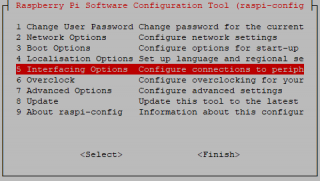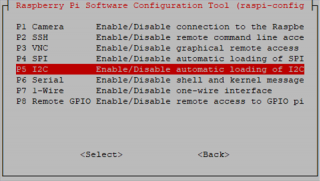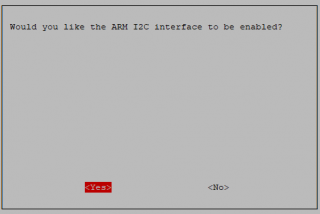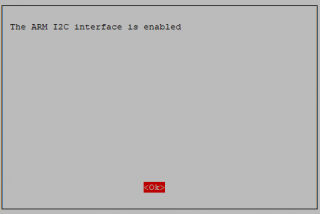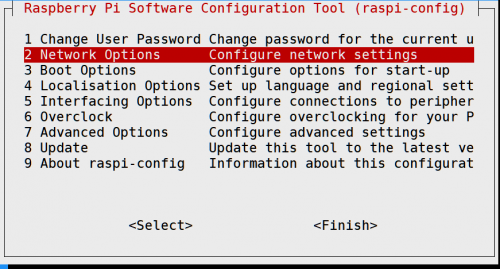EP-0109: Difference between revisions
(→FAQ) |
|||
| Line 206: | Line 206: | ||
==FAQ== | ==FAQ== | ||
* Q: If i | |||
==Video== | ==Video== | ||
Revision as of 11:06, 24 September 2019
DockerPi DIY Programmable intelligent toycar
Description
DockerPi DIY Programmable intelligent toycar is based on DockerPi Motor Board(A) and DockerPi Power Board.You could DIY it's appearance and power.
Of course,if you want to get started directly,we also provide the power board and Arcylic board for you.We offer several packages to you.The DockerPi
Power Board could provide powerful power for the car.You could choose to design its appearance by yourself.Besides,you could connect the camera module
to achieve the function of identifying objects.The following we will show you how to use the keyboard to control the car by pygame.
Features
- DockerPi Series
- Programmable
- Intelligent toycar
- Easy to control
- DIY
- Selective control
Official Compatibility Test
Not only support the following development boards, other development boards can be compatible if they have I2C peripherals. (Note: some software changes may be required)
| Platform | DockerPi Power | Notes |
|---|---|---|
| Raspberry Pi All Platform | √ | Not Include CM Series & EOL Platform |
Gallery
Package Includes
- 1 x Battery case
- 1 x Motor Board
- 1 x Power Board
Announcements
Configuring I2C(Raspberry Pi)
Run sudo raspi-config and follow the prompts to install i2c support for the ARM core and linux kernel
Go to Interfacing Options
then I2C
Enable!
Done!
How to use
Software environment
First you need prepare a TF card to burn the raspbian.You can download the system from the official website.
When you finished this,please connect it by ssh.
- First,please open the function of wireless function.Execute the following command:
sudo vim /etc/wpa_supplicant/wpa_supplicant.conf
- Please configure your wireless
- Then you need install the python3's module pygame
sudo apt-get -y install python3-pygame
- You also need to install python3's smbus
sudo apt-get -y install python3-smbus
- Please open the RaspberryPi's I2C
- You could install the following script to achieve the safeshut down function.
wget -qO- https://git.io/fj3b9 | sudo bash
Hardware environment
Codes
- Create a new file and named:toycar.py and paste following codes:
import pygame
import sys
import smbus
import time
#MOTOR_DRIVER Address
MOTOR_DRIVER_ADDRESS = 0x18
MOTOR_DRIVER_BUS = 1
bus = smbus.SMBus(MOTOR_DRIVER_BUS)
#MOTOR_DRIVER Functions
MOTOR_DRIVER_SPEED_1_L = 0x01
MOTOR_DRIVER_SPEED_1_H = 0x02
MOTOR_DRIVER_SPEED_2_L = 0x03
MOTOR_DRIVER_SPEED_2_H = 0x04
MOTOR_DRIVER_COUNT_1_L = 0x05
MOTOR_DRIVER_COUNT_1_H = 0x06
MOTOR_DRIVER_COUNT_2_L = 0x07
MOTOR_DRIVER_COUNT_2_H = 0x08
MOTOR_DRIVER_DIRECTION = 0x09
MOTOR_DRIVER_SPEED_NOW_1_L = 0x0a
MOTOR_DRIVER_SPEED_NOW_1_H = 0x0b
MOTOR_DRIVER_SPEED_NOW_2_L = 0x0c
MOTOR_DRIVER_SPEED_NOW_2_H = 0x0d
MOTOR_DRIVER_COUNT_NOW_1_L = 0x0e
MOTOR_DRIVER_COUNT_NOW_1_H = 0x0f
MOTOR_DRIVER_COUNT_NOW_2_L = 0x10
MOTOR_DRIVER_COUNT_NOW_2_H = 0x11
MOTOR_DRIVER_DIRECTION_NOW = 0x12
MOTOR_DRIVER_ENABLE = 0x13
MOTOR_DRIVER_MODE = 0X14
MOTOR_DRIVER_PWM_NOW_2_L = 0x1f
MOTOR_DRIVER_PWM_NOW_2_H = 0x20
pygame.init()
screen = pygame.display.set_mode((600, 400))
pygame.display.set_caption('pygame event')
def setspeed():
bus.write_byte_data(MOTOR_DRIVER_ADDRESS,MOTOR_DRIVER_SPEED_1_L,speed & 0xff)
bus.write_byte_data(MOTOR_DRIVER_ADDRESS,MOTOR_DRIVER_SPEED_1_H,speed >> 8)
bus.write_byte_data(MOTOR_DRIVER_ADDRESS,MOTOR_DRIVER_SPEED_2_L,speed & 0xff)
bus.write_byte_data(MOTOR_DRIVER_ADDRESS,MOTOR_DRIVER_SPEED_2_H,speed >> 8)
bus.write_byte_data(MOTOR_DRIVER_ADDRESS,MOTOR_DRIVER_ENABLE,1)
def decspeed():
bus.write_byte_data(MOTOR_DRIVER_ADDRESS,MOTOR_DRIVER_SPEED_1_L,temp1 & 0xff)
bus.write_byte_data(MOTOR_DRIVER_ADDRESS,MOTOR_DRIVER_SPEED_1_H,temp1 >> 8)
bus.write_byte_data(MOTOR_DRIVER_ADDRESS,MOTOR_DRIVER_SPEED_2_L,temp1 & 0xff)
bus.write_byte_data(MOTOR_DRIVER_ADDRESS,MOTOR_DRIVER_SPEED_2_H,temp1 >> 8)
bus.write_byte_data(MOTOR_DRIVER_ADDRESS,MOTOR_DRIVER_ENABLE,1)
def turnleft():
temp0 = 200
bus.write_byte_data(MOTOR_DRIVER_ADDRESS,MOTOR_DRIVER_SPEED_1_L,temp0 & 0xff)
bus.write_byte_data(MOTOR_DRIVER_ADDRESS,MOTOR_DRIVER_SPEED_1_H,((temp0 >> 8) | 0x80))
bus.write_byte_data(MOTOR_DRIVER_ADDRESS,MOTOR_DRIVER_SPEED_2_L,(temp0 -100) & 0xff)
bus.write_byte_data(MOTOR_DRIVER_ADDRESS,MOTOR_DRIVER_SPEED_2_H,((temp0 -100) >> 8) | 0x80)
bus.write_byte_data(MOTOR_DRIVER_ADDRESS,MOTOR_DRIVER_ENABLE,1)
def turnright():
temp0 = 200
bus.write_byte_data(MOTOR_DRIVER_ADDRESS,MOTOR_DRIVER_SPEED_1_L,(temp0 - 100) & 0xff)
bus.write_byte_data(MOTOR_DRIVER_ADDRESS,MOTOR_DRIVER_SPEED_1_H,((temp0 - 100) >> 8) | 0x80)
bus.write_byte_data(MOTOR_DRIVER_ADDRESS,MOTOR_DRIVER_SPEED_2_L,temp0 & 0xff)
bus.write_byte_data(MOTOR_DRIVER_ADDRESS,MOTOR_DRIVER_SPEED_2_H,((temp0 >> 8) | 0x80))
bus.write_byte_data(MOTOR_DRIVER_ADDRESS,MOTOR_DRIVER_ENABLE,1)
def setdirection(sysnax):
bus.write_byte_data(MOTOR_DRIVER_ADDRESS,MOTOR_DRIVER_DIRECTION,sysnax)
while True:
for event in pygame.event.get():
if event.type == pygame.QUIT:
sys.exit()
list = [pygame.K_w,pygame.K_s,pygame.K_a,pygame.K_d]
keys_pressed = pygame.key.get_pressed()
if keys_pressed[list[0]]:
print("w")
speed = 200
while (speed < 300):
speed += 10
setdirection(1)
setspeed()
if keys_pressed[list[2]]:
print("a")
turnleft()
elif keys_pressed[list[3]]:
print("d")
turnright()
elif keys_pressed[list[1]]:
print("s")
speed = 200
while (speed < 350):
speed += 10
setdirection(2)
setspeed()
if keys_pressed[list[2]]:
print("a")
turnleft()
elif keys_pressed[list[3]]:
print("d")
turnright()
elif keys_pressed[list[2]]:
print("a")
turnleft()
elif keys_pressed[list[3]]:
print("d")
turnright()
else:
temp1 = (bus.read_byte_data(MOTOR_DRIVER_ADDRESS,MOTOR_DRIVER_PWM_NOW_2_H) << 8) | (bus.read_byte_data(MOTOR_DRIVER_ADDRESS,MOTOR_DRIVER_PWM_NOW_2_L))
print(temp1)
while (temp1 > 1):
time.sleep(0.01)
temp1 -= 1
decspeed()
else:
temp1 = 0
decspeed()
pygame.display.update()
- Execute it!
sudo DISPLAY=:0.0 python3 toycar.py
- Plug the wireless keyboard receiver into the Raspberry Pi,then enjoy it!
FAQ
- Q: If i