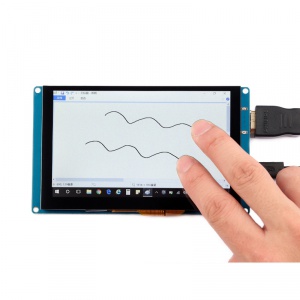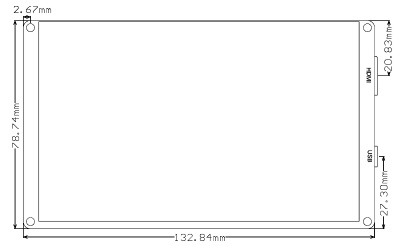5-Inch-800x480-Capacity-Touch-Screen SKU: EP-0081: Difference between revisions
No edit summary |
|||
| Line 1: | Line 1: | ||
= 5 Inch 800x480 Capacity Touch Screen = | = 5 Inch 800x480 Capacity Touch Screen = | ||
==Description== | ==Description== | ||
This is a fantastic HDMI monitor with | This is our brand new product, it is a fantastic HDMI monitor with capacitive touch screen and pre-installed Linux/Windows/Mac drivers in the chip of driver board.<br> | ||
<br> | |||
It supports 800x480 resolution and you may find that the pictures are more bright when you are using this display.<br> | |||
The capacitive touch function give the user full control over any device, such as windows, linux, Mac, even at some development board: beagle bone black etc.<br> | |||
It's driver free for your device due to built-in EDID device information, it is very easy to let the equipment correctly identified the touch screen.<br> | |||
USB touch can support functions of the right mouse button and drag and drop, and also multipoint touch, maximum 10 points.(only test in windows 10)<br> | And the Capacitive USB touch screen can support functions of the right mouse button and drag and drop, and also support multipoint touch, maximum 10 points.(only test in windows 10)<br> | ||
<br> | |||
For use with a Raspberry Pi we suggest editing config.txt to set the HDMI to the native 800x480 in case it doesn't detect the resolution properly.<br> | For use with a Raspberry Pi we suggest editing config.txt to set the HDMI to the native 800x480 in case it doesn't detect the resolution properly.<br> | ||
The easiest way to edit the config.txt is to put the Pi TF card into an every day computer and edit config.txt with any text editor and save.<br> | The easiest way to edit the config.txt is to put the Pi TF card into an every day computer and edit config.txt with any text editor and save.<br> | ||
==Galley== | ==Galley== | ||
{| | {| | ||
|[[File: | |[[File:Newlcd009.jpg |left |300px ]] | ||
|[[File: | |[[File:Newlcd013.jpg |none | 300px ]] | ||
|[[File: | |[[File:Newlcd015.jpg |none | 300px ]] | ||
|} | |||
{| class="wikitable" | |||
|- | |||
! Working with Raspberry Pi 3 Module B !! Working with Beagle bone black development board !! Working with Windows 10 | |||
|} | |} | ||
==Feature== | ==Feature== | ||
*Resolution up to 800 x 480 | *Resolution up to 800 x 480 | ||
*USB | *USB Capacitive touch control | ||
*Free-driver, Plug and Play | *Free-driver, Plug and Play | ||
*Supports Raspbian, Ubuntu Mate, NOOBS with RaspberryPi | *Supports Raspbian, Ubuntu Mate, NOOBS with RaspberryPi | ||
| Line 26: | Line 29: | ||
*Supports Intel-Processor Base MiniPC | *Supports Intel-Processor Base MiniPC | ||
*ULP (Ultra Low Power) consumption backlight | *ULP (Ultra Low Power) consumption backlight | ||
==Parameters== | ==Parameters== | ||
*Power: 5V Power via USB Micro | *Power: 5V Power via USB Micro | ||
| Line 45: | Line 42: | ||
==Package includes:== | ==Package includes:== | ||
*1 x 5 Inch Capacity HDMI Display | *1 x 5 Inch Capacity HDMI Display | ||
== | ==Applications== | ||
{| | {| | ||
|[[File:Newlcd008.jpg |left | 300px ]] | |[[File:Newlcd008.jpg |left | 300px ]] | ||
|[[File: | |[[File:Newlcd016.jpg | none | 300px ]] | ||
|[[File:Newlcd007.jpg |left | 300px ]] | |||
|} | |} | ||
==Mechanical Design Drawing== | ==Mechanical Design Drawing== | ||
[[File:Newlcd020.jpg |left | | [[File:Newlcd020.jpg |left | 400px]] | ||
<br style="clear:both;" > | <br style="clear:both;" > | ||
---- | ---- | ||
Revision as of 16:16, 26 July 2017
5 Inch 800x480 Capacity Touch Screen
Description
This is our brand new product, it is a fantastic HDMI monitor with capacitive touch screen and pre-installed Linux/Windows/Mac drivers in the chip of driver board.
It supports 800x480 resolution and you may find that the pictures are more bright when you are using this display.
The capacitive touch function give the user full control over any device, such as windows, linux, Mac, even at some development board: beagle bone black etc.
It's driver free for your device due to built-in EDID device information, it is very easy to let the equipment correctly identified the touch screen.
And the Capacitive USB touch screen can support functions of the right mouse button and drag and drop, and also support multipoint touch, maximum 10 points.(only test in windows 10)
For use with a Raspberry Pi we suggest editing config.txt to set the HDMI to the native 800x480 in case it doesn't detect the resolution properly.
The easiest way to edit the config.txt is to put the Pi TF card into an every day computer and edit config.txt with any text editor and save.
Galley
| Working with Raspberry Pi 3 Module B | Working with Beagle bone black development board | Working with Windows 10 |
|---|
Feature
- Resolution up to 800 x 480
- USB Capacitive touch control
- Free-driver, Plug and Play
- Supports Raspbian, Ubuntu Mate, NOOBS with RaspberryPi
- Supports Debian, Angstrom with BeagleBone
- Supports Windows / Ubuntu / Mac with PC
- Supports Intel-Processor Base MiniPC
- ULP (Ultra Low Power) consumption backlight
Parameters
- Power: 5V Power via USB Micro
- Current: Max 400mA
- Display Type: 5 inch TFT LCD
- Resolution: 800x480
- Touchscreen: USB capacity
- Touch points: 10 points maximum
- Interface: HDMI & USB 2.0 Full Speed
- Dimensions: 133mm x 79mm x 13mm
- Weight without package: 130g
- Weight with package: 180g
Package includes:
- 1 x 5 Inch Capacity HDMI Display
Applications
Mechanical Design Drawing
How to adjust the resolution of the screen
- How to set resolution in Raspberry Pi?
- 1. Download Raspbian image and burn your TF card by win32_disk_imager or other tools.
- 2. Login to your Raspberry Pi and edit /boot/config.txt file, make sure it has following parameter:
- 1. Download Raspbian image and burn your TF card by win32_disk_imager or other tools.
framebuffer_width=800 framebuffer_height=480 hdmi_force_hotplug=1 hdmi_group=2 hdmi_mode=87 hdmi_cvt 800 480 60 6 0 0 0
- 3. Reboot your Raspberry Pi and have fun.
How to setup Resolution Automatically
There is a easy way to setup resolution of your screen by a shell script.
You can download the scripts by git tool and use it to change resolution for your screens as following steps:
git clone https://github.com/yoyojacky/52Pi.git
cd ~/52Pi
chmod +x restool.sh
./restool.sh
and then follow the step to chose the screen type that you have, and it will automatically setup the resolution for you.