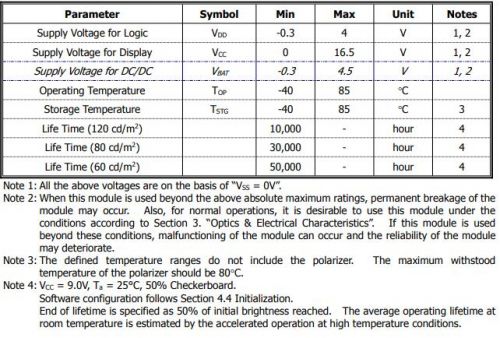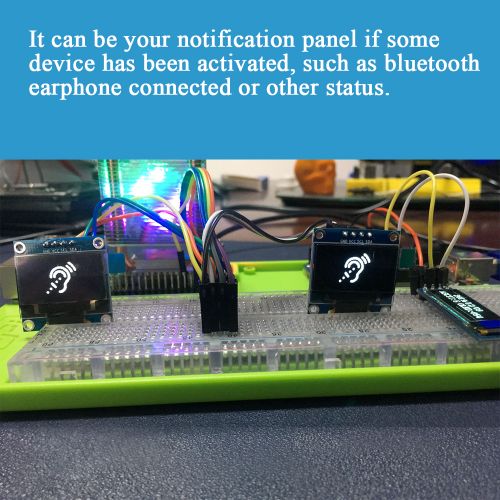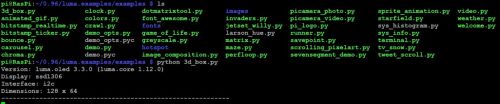S-0005: Difference between revisions
(Created page with "==0.96 Inch OLED Module == right|300px ==Description== 0.96 Inch OLED Module is a mini display screen with 128X64 resoluction and SSD1306 chipset.<br> Standa...") |
|||
| (18 intermediate revisions by the same user not shown) | |||
| Line 1: | Line 1: | ||
==0.96 Inch OLED Module == | ==0.96 Inch OLED Module == | ||
[[File: | [[File:Da1.jpg|right|300px]] | ||
==Description== | ==Description== | ||
| Line 14: | Line 14: | ||
* Support IIC communication Protocol | * Support IIC communication Protocol | ||
* Super Mini size | * Super Mini size | ||
* Color: | * Color: White | ||
* Resolution: 128x64 pixels | * Resolution: 128x64 pixels | ||
==Specifications== | ==Specifications== | ||
===Display Specifications=== | ===Display Specifications=== | ||
* Display Mode: Passive Matrix | * Display Mode: Passive Matrix | ||
| Line 34: | Line 33: | ||
[[File:96oled08.jpg|left|500px]] | [[File:96oled08.jpg|left|500px]] | ||
<br style="clear:both;"> | <br style="clear:both;"> | ||
==Gallery== | ==Gallery== | ||
{| | {| | ||
|[[File: | |[[File:Da5.jpg|left|320px]] | ||
|[[File: | |[[File:Da1.jpg|none|320px]] | ||
|[[File: | |[[File:Da4.jpg|none|320px]] | ||
|} | |||
{| | |||
|[[File:Oled96Da6.jpg|left|320px]] | |||
|[[File:Oled96Da7.jpg|none|320px]] | |||
|[[File:Oled96Da8.jpg|none|320px]] | |||
|} | |||
{| | |||
|[[File:Oled96Da9.jpg|left|320px]] | |||
|[[File:Oled96Da10.jpg|none|320px]] | |||
|[[File:Oled96Da11.jpg|none|320px]] | |||
|} | |} | ||
{| | {| | ||
|[[File: | |[[File:Oled96Da12.jpg|left|500px]] | ||
|[[File: | |[[File:Oled96Da13.jpg|none|500px]] | ||
|} | |} | ||
==Documentations== | ==Documentations== | ||
* SSD1306 Datasheet:[[File:SSD1306-Revision 1.0.pdf]]<br> | * SSD1306 Datasheet:[[File:SSD1306-Revision 1.0.pdf]]<br> | ||
* Mechanical Drawing:[[File: | * Mechanical Drawing:[[File:0.96inch Mechanical Drawing.pdf]]<br> | ||
==How to use== | ==How to use== | ||
===For Raspberry Pi 4B=== | ===For Raspberry Pi 4B=== | ||
* Open a terminal and Download demo code from: [ https://github.com/ | * Open a terminal and Download demo code from: [ https://github.com/rm-hull/luma.examples ] | ||
<pre> | ===Installation instructions=== | ||
sudo | Assuming you are using a Raspberry Pi (running Debian Jessie or newer), follow the instructions to wire up your display, then from a command-line: | ||
<pre> | |||
sudo usermod -a -G i2c,spi,gpio pi | |||
sudo apt -y install python3-dev python3-pip libfreetype6-dev libjpeg-dev build-essential | |||
sudo apt -y install libsdl-dev libportmidi-dev libsdl-ttf2.0-dev libsdl-mixer1.2-dev libsdl-image1.2-dev | |||
</pre> | </pre> | ||
Log out and in again and clone this repository: | |||
<pre> | <pre> | ||
git clone https://github.com/rm-hull/luma.examples.git | |||
cd luma.examples | |||
</pre> | </pre> | ||
Finally, install the luma libraries using: | |||
<pre>sudo -H pip3 install -e . </pre> | |||
If you want to gather information from UPS PLUS device, you need to install following two libraries.<br> | |||
<pre>sudo pip3 install pi-ina219</pre> | |||
<pre>sudo pip3 install psutil </pre> | |||
===Running the examples=== | |||
After cloning the repository, enter the examples directory and try running one of the following examples listed below. For example: | |||
<pre>python3 examples/3d_box.py</pre> | |||
[[File:96oledscreen4.jpg|left|500px]] | |||
[[File:Oled96example.jpg|left|500px]] | |||
<br style="clear:both;"> | |||
* Other example Demo: | * Other example Demo: | ||
<pre> | <pre> python3 animated_gif.py </pre> | ||
[[File: | [[File:Oled96exex.jpg|left|500px]] | ||
<br style="clear:both;"> | <br style="clear:both;"> | ||
* Demo code for mini Mini Tower Kit. | |||
<pre> | |||
#!/usr/bin/env python | |||
# -*- coding: utf-8 -*- | |||
# Copyright (c) 2014-2020 Richard Hull and contributors | |||
# See LICENSE.rst for details. | |||
# PYTHON_ARGCOMPLETE_OK | |||
""" | |||
Display basic system information. | |||
Needs psutil (+ dependencies) installed:: | |||
$ sudo apt-get install python3-dev | |||
$ sudo -H pip3 install psutil | |||
$ sudo pip3 install pyina219 | |||
$ sudo pip3 install psutil | |||
""" | |||
import os | |||
import sys | |||
import time | |||
from pathlib import Path | |||
from datetime import datetime | |||
import smbus2 | |||
from ina219 import INA219, DeviceRangeError | |||
if os.name != 'posix': | |||
sys.exit('{} platform not supported'.format(os.name)) | |||
from demo_opts import get_device | |||
from luma.core.render import canvas | |||
from PIL import ImageFont | |||
try: | |||
import psutil | |||
except ImportError: | |||
print("The psutil library was not found. Run 'sudo -H pip install psutil' to install it.") | |||
sys.exit() | |||
DEVICE_BUS = 1 | |||
DEVICE_ADDR = 0x17 | |||
PROTECT_VOLT = 3700 | |||
SAMPLE_TIME = 2 | |||
ina_supply = INA219(0.00725, address=0x40) | |||
ina_supply.configure() | |||
supply_voltage = ina_supply.voltage() | |||
supply_current = ina_supply.current() | |||
supply_power = ina_supply.power() | |||
ina_batt = INA219(0.005, address=0x45) | |||
ina_batt.configure() | |||
batt_voltage = ina_batt.voltage() | |||
batt_current = ina_batt.current() | |||
batt_power = ina_batt.power() | |||
bus = smbus2.SMBus(DEVICE_BUS) | |||
# TODO: custom font bitmaps for up/down arrows | |||
# TODO: Load histogram | |||
def bytes2human(n): | |||
""" | |||
>>> bytes2human(10000) | |||
'9K' | |||
>>> bytes2human(100001221) | |||
'95M' | |||
""" | |||
symbols = ('K', 'M', 'G', 'T', 'P', 'E', 'Z', 'Y') | |||
prefix = {} | |||
for i, s in enumerate(symbols): | |||
prefix[s] = 1 << (i + 1) * 10 | |||
for s in reversed(symbols): | |||
if n >= prefix[s]: | |||
value = int(float(n) / prefix[s]) | |||
return '%s%s' % (value, s) | |||
return "%sB" % n | |||
def cpu_usage(): | |||
# load average, uptime | |||
uptime = datetime.now() - datetime.fromtimestamp(psutil.boot_time()) | |||
av1, av2, av3 = os.getloadavg() | |||
return "Ld:%.1f %.1f %.1f Up: %s" \ | |||
% (av1, av2, av3, str(uptime).split('.')[0]) | |||
def mem_usage(): | |||
usage = psutil.virtual_memory() | |||
return "Mem: %s %.0f%%" \ | |||
% (bytes2human(usage.used), 100 - usage.percent) | |||
def disk_usage(dir): | |||
usage = psutil.disk_usage(dir) | |||
return "SD: %s %.0f%%" \ | |||
% (bytes2human(usage.used), usage.percent) | |||
def network(iface): | |||
stat = psutil.net_io_counters(pernic=True)[iface] | |||
return "%s: Tx%s, Rx%s" % \ | |||
(iface, bytes2human(stat.bytes_sent), bytes2human(stat.bytes_recv)) | |||
def stats(device): | |||
# use custom font | |||
font_path = str(Path(__file__).resolve().parent.joinpath('fonts', 'C&C Red Alert [INET].ttf')) | |||
font2 = ImageFont.truetype(font_path, 12) | |||
with canvas(device) as draw: | |||
draw.text((0, 0), cpu_usage(), font=font2, fill="white") | |||
if device.height >= 32: | |||
draw.text((0, 14), mem_usage(), font=font2, fill="white") | |||
if device.height >= 64: | |||
draw.text((0, 26), disk_usage('/'), font=font2, fill="white") | |||
try: | |||
draw.text((0, 38), network('wlan0'), font=font2, fill="white") | |||
except KeyError: | |||
# no wifi enabled/available | |||
pass | |||
def chrg_port(): | |||
aReceivedBuf = [] | |||
aReceivedBuf.append(0x00) | |||
for i in range(1, 255): | |||
aReceivedBuf.append(bus.read_byte_data(DEVICE_ADDR, i)) | |||
if (aReceivedBuf[8] << 8 | aReceivedBuf[7]) > 4000: | |||
charge_port = 'Charging via TYPE-C' | |||
elif (aReceivedBuf[10] << 8 | aReceivedBuf[9]) > 4000: | |||
charge_port = 'Charging via MicroUSB' | |||
else: | |||
charge_port = 'Not Charging' | |||
return "CP: %s" % charge_port | |||
def batt_cur(): | |||
aReceivedBuf = [] | |||
aReceivedBuf.append(0x00) | |||
for i in range(1, 255): | |||
aReceivedBuf.append(bus.read_byte_data(DEVICE_ADDR, i)) | |||
chrg_rate = ina_batt.current() | |||
return "Bat Current: %.3f mA" % chrg_rate | |||
def batt_cap(): | |||
aReceivedBuf = [] | |||
aReceivedBuf.append(0x00) | |||
for i in range(1, 255): | |||
aReceivedBuf.append(bus.read_byte_data(DEVICE_ADDR, i)) | |||
capacity = (aReceivedBuf[20] << 8 | aReceivedBuf[19]) | |||
return "Bat Capacity: %d%%"% capacity | |||
def full_bat(): | |||
aReceivedBuf = [] | |||
aReceivedBuf.append(0x00) | |||
for i in range(1, 255): | |||
aReceivedBuf.append(bus.read_byte_data(DEVICE_ADDR, i)) | |||
full_batt = (aReceivedBuf[14] << 8 | aReceivedBuf[13]) | |||
return "Full Bat Voltage: %d mV" % full_batt | |||
def ups_status(device): | |||
# use custom font | |||
font_path = str(Path(__file__).resolve().parent.joinpath('fonts', 'C&C Red Alert [INET].ttf')) | |||
font2 = ImageFont.truetype(font_path, 12) | |||
with canvas(device) as draw: | |||
draw.text((0, 0), full_bat(), font=font2, fill="white") | |||
if device.height >= 32: | |||
draw.text((0, 14), batt_cap(), font=font2, fill="white") | |||
if device.height >= 64: | |||
draw.text((0, 26), chrg_port(), font=font2, fill="white") | |||
try: | |||
draw.text((0, 38), batt_cur(), font=font2, fill="white") | |||
except KeyError: | |||
# no wifi enabled/available | |||
pass | |||
def main(): | |||
while True: | |||
#stats(device) | |||
#time.sleep(5) | |||
ups_status(device) | |||
time.sleep(5) | |||
if __name__ == "__main__": | |||
try: | |||
device = get_device() | |||
main() | |||
except KeyboardInterrupt: | |||
pass | |||
</pre> | |||
==KeyWords== | ==KeyWords== | ||
* 0. | * 0.96 inch OLED display, oled screen, oled, Raspberry Pi 4B, 128x64pixels | ||
Latest revision as of 18:07, 14 January 2022
0.96 Inch OLED Module
Description
0.96 Inch OLED Module is a mini display screen with 128X64 resoluction and SSD1306 chipset.
Standard IIC communication interface pinout compatible with most MCU development board such as arduino, Raspberry Pi,C51 series etc.
The Python library to use SSD1306-based 128x64 or 128x32 pixel OLED displays with a Raspberry Pi or Beaglebone Black too.
Features
- Easy to setup
- Super Low Power Consumption
- Power Input: 3.3V
- Good compatibility: Raspberry Pi 4B/3B+/3B/2B/Zero, Beagle Bone Black and so on.
- Support IIC communication Protocol
- Super Mini size
- Color: White
- Resolution: 128x64 pixels
Specifications
Display Specifications
- Display Mode: Passive Matrix
- Display Color: Monochrome (White)
- Drive Duty: 1/64 Duty
Mechanical Specifications
- Outline Drawing: According to the annexed outline drawing
- Number of Pixels: 128 × 64
- Panel Size: 24.74 × 16.9 × 1.42 (mm)
- Active Area: 21.74 × 10.86 (mm)
- Pixel Pitch: 0.17 × 0.17 (mm)
- Pixel Size: 0.15 × 0.15 (mm)
- Weight: TBD
Maximum Ratings
Gallery
Documentations
- SSD1306 Datasheet:File:SSD1306-Revision 1.0.pdf
- Mechanical Drawing:File:0.96inch Mechanical Drawing.pdf
How to use
For Raspberry Pi 4B
- Open a terminal and Download demo code from: [ https://github.com/rm-hull/luma.examples ]
Installation instructions
Assuming you are using a Raspberry Pi (running Debian Jessie or newer), follow the instructions to wire up your display, then from a command-line:
sudo usermod -a -G i2c,spi,gpio pi sudo apt -y install python3-dev python3-pip libfreetype6-dev libjpeg-dev build-essential sudo apt -y install libsdl-dev libportmidi-dev libsdl-ttf2.0-dev libsdl-mixer1.2-dev libsdl-image1.2-dev
Log out and in again and clone this repository:
git clone https://github.com/rm-hull/luma.examples.git cd luma.examples
Finally, install the luma libraries using:
sudo -H pip3 install -e .
If you want to gather information from UPS PLUS device, you need to install following two libraries.
sudo pip3 install pi-ina219
sudo pip3 install psutil
Running the examples
After cloning the repository, enter the examples directory and try running one of the following examples listed below. For example:
python3 examples/3d_box.py
- Other example Demo:
python3 animated_gif.py
- Demo code for mini Mini Tower Kit.
#!/usr/bin/env python
# -*- coding: utf-8 -*-
# Copyright (c) 2014-2020 Richard Hull and contributors
# See LICENSE.rst for details.
# PYTHON_ARGCOMPLETE_OK
"""
Display basic system information.
Needs psutil (+ dependencies) installed::
$ sudo apt-get install python3-dev
$ sudo -H pip3 install psutil
$ sudo pip3 install pyina219
$ sudo pip3 install psutil
"""
import os
import sys
import time
from pathlib import Path
from datetime import datetime
import smbus2
from ina219 import INA219, DeviceRangeError
if os.name != 'posix':
sys.exit('{} platform not supported'.format(os.name))
from demo_opts import get_device
from luma.core.render import canvas
from PIL import ImageFont
try:
import psutil
except ImportError:
print("The psutil library was not found. Run 'sudo -H pip install psutil' to install it.")
sys.exit()
DEVICE_BUS = 1
DEVICE_ADDR = 0x17
PROTECT_VOLT = 3700
SAMPLE_TIME = 2
ina_supply = INA219(0.00725, address=0x40)
ina_supply.configure()
supply_voltage = ina_supply.voltage()
supply_current = ina_supply.current()
supply_power = ina_supply.power()
ina_batt = INA219(0.005, address=0x45)
ina_batt.configure()
batt_voltage = ina_batt.voltage()
batt_current = ina_batt.current()
batt_power = ina_batt.power()
bus = smbus2.SMBus(DEVICE_BUS)
# TODO: custom font bitmaps for up/down arrows
# TODO: Load histogram
def bytes2human(n):
"""
>>> bytes2human(10000)
'9K'
>>> bytes2human(100001221)
'95M'
"""
symbols = ('K', 'M', 'G', 'T', 'P', 'E', 'Z', 'Y')
prefix = {}
for i, s in enumerate(symbols):
prefix[s] = 1 << (i + 1) * 10
for s in reversed(symbols):
if n >= prefix[s]:
value = int(float(n) / prefix[s])
return '%s%s' % (value, s)
return "%sB" % n
def cpu_usage():
# load average, uptime
uptime = datetime.now() - datetime.fromtimestamp(psutil.boot_time())
av1, av2, av3 = os.getloadavg()
return "Ld:%.1f %.1f %.1f Up: %s" \
% (av1, av2, av3, str(uptime).split('.')[0])
def mem_usage():
usage = psutil.virtual_memory()
return "Mem: %s %.0f%%" \
% (bytes2human(usage.used), 100 - usage.percent)
def disk_usage(dir):
usage = psutil.disk_usage(dir)
return "SD: %s %.0f%%" \
% (bytes2human(usage.used), usage.percent)
def network(iface):
stat = psutil.net_io_counters(pernic=True)[iface]
return "%s: Tx%s, Rx%s" % \
(iface, bytes2human(stat.bytes_sent), bytes2human(stat.bytes_recv))
def stats(device):
# use custom font
font_path = str(Path(__file__).resolve().parent.joinpath('fonts', 'C&C Red Alert [INET].ttf'))
font2 = ImageFont.truetype(font_path, 12)
with canvas(device) as draw:
draw.text((0, 0), cpu_usage(), font=font2, fill="white")
if device.height >= 32:
draw.text((0, 14), mem_usage(), font=font2, fill="white")
if device.height >= 64:
draw.text((0, 26), disk_usage('/'), font=font2, fill="white")
try:
draw.text((0, 38), network('wlan0'), font=font2, fill="white")
except KeyError:
# no wifi enabled/available
pass
def chrg_port():
aReceivedBuf = []
aReceivedBuf.append(0x00)
for i in range(1, 255):
aReceivedBuf.append(bus.read_byte_data(DEVICE_ADDR, i))
if (aReceivedBuf[8] << 8 | aReceivedBuf[7]) > 4000:
charge_port = 'Charging via TYPE-C'
elif (aReceivedBuf[10] << 8 | aReceivedBuf[9]) > 4000:
charge_port = 'Charging via MicroUSB'
else:
charge_port = 'Not Charging'
return "CP: %s" % charge_port
def batt_cur():
aReceivedBuf = []
aReceivedBuf.append(0x00)
for i in range(1, 255):
aReceivedBuf.append(bus.read_byte_data(DEVICE_ADDR, i))
chrg_rate = ina_batt.current()
return "Bat Current: %.3f mA" % chrg_rate
def batt_cap():
aReceivedBuf = []
aReceivedBuf.append(0x00)
for i in range(1, 255):
aReceivedBuf.append(bus.read_byte_data(DEVICE_ADDR, i))
capacity = (aReceivedBuf[20] << 8 | aReceivedBuf[19])
return "Bat Capacity: %d%%"% capacity
def full_bat():
aReceivedBuf = []
aReceivedBuf.append(0x00)
for i in range(1, 255):
aReceivedBuf.append(bus.read_byte_data(DEVICE_ADDR, i))
full_batt = (aReceivedBuf[14] << 8 | aReceivedBuf[13])
return "Full Bat Voltage: %d mV" % full_batt
def ups_status(device):
# use custom font
font_path = str(Path(__file__).resolve().parent.joinpath('fonts', 'C&C Red Alert [INET].ttf'))
font2 = ImageFont.truetype(font_path, 12)
with canvas(device) as draw:
draw.text((0, 0), full_bat(), font=font2, fill="white")
if device.height >= 32:
draw.text((0, 14), batt_cap(), font=font2, fill="white")
if device.height >= 64:
draw.text((0, 26), chrg_port(), font=font2, fill="white")
try:
draw.text((0, 38), batt_cur(), font=font2, fill="white")
except KeyError:
# no wifi enabled/available
pass
def main():
while True:
#stats(device)
#time.sleep(5)
ups_status(device)
time.sleep(5)
if __name__ == "__main__":
try:
device = get_device()
main()
except KeyboardInterrupt:
pass
KeyWords
- 0.96 inch OLED display, oled screen, oled, Raspberry Pi 4B, 128x64pixels