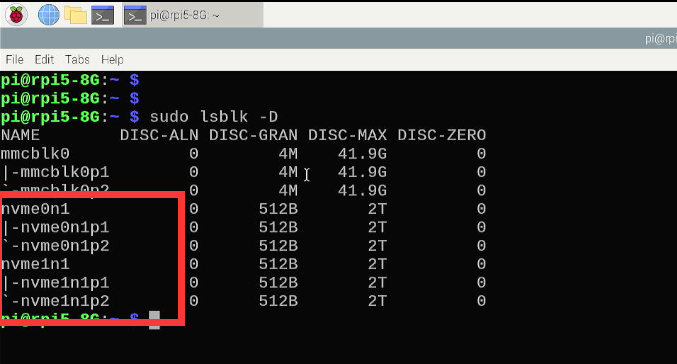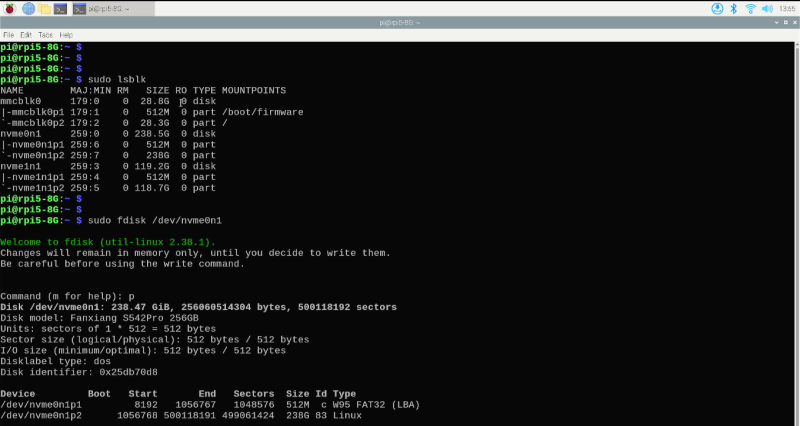EP-0180
Quad NVMe expansion board for Raspberry Pi 5
Description
The Raspberry Pi 5 Expansion Board is a versatile accessory designed to enhance the capabilities of the Raspberry Pi 5 through a PCIe interface. This board not only provides a power conversion solution but also serves as a high-speed storage expansion device. It is equipped with a 20V Power Delivery (PD) input that converts the power supply to a stable 5.1V/5A output, ensuring reliable operation of the Raspberry Pi 5. The board requires a 20V PD-compatible power source for activation and can power both the Raspberry Pi and attached storage devices.
Features
- Power Delivery Support: Converts 20V PD input to a regulated 5.1V/5A output for the Raspberry Pi 5.
- Dual-Purpose Power Supply: Powers both the Raspberry Pi 5 and connected storage devices.
- Storage Expansion: Supports four M.2 NVMe SSDs for high-speed data storage and retrieval.
- Versatile Form Factor Compatibility: Accommodates M.2 SSDs in sizes 2230, 2242, 2260, and 2280.
- Application Flexibility: Ideal for use in Samba file systems or NAS setups, providing a robust disk expansion foundation.
Specifications
- Interface: PCIe
- Input Voltage: 20V Power Delivery (PD)
- Output Voltage & Current: 5.1V / 5A
- SSD Support: M.2 NVMe SSDs in 2230, 2242, 2260, and 2280 sizes
- Power Requirement: Must be powered by a 20V PD-compatible power source to initiate operation.
- Use Case: Suitable for Raspberry Pi 5 models, enhancing storage capabilities for applications such as Samba servers or Network Attached Storage (NAS).
Gallery
TBD.
How to assmeble it?
TBD.
Package Includes
TBD.
How to enable PCIe on Raspberry Pi 5
- We assume that you are using Raspberry Pi OS (bookworm) 2024-03-15
Step 1
- Enable PCIe function
Edit /boot/firmware/config.txt file and adding following parameter in to the file.
dtparam=pciex1 dtparam=pciex1_gen=3
Save it and then do remember reboot your Raspberry Pi to take effect.
Step 2
- Check if the SSD drive has been recognized
sudo lspci sudo lsblk
Result be like:
Step 3
- Partitioning
Please divide the partition according to actual needs. Here I simply divided a partition and formatted it into ext4. Please refer to the configuration method related to the fdisk command to operate.
sudo fdisk /dev/nvme0n1 >d >n >p >1 > Enter > Enter > w sudo partprobe /dev/nvme0n1
- Formating
sudo mkfs.ext4 /dev/nvme0n1p1
- Create mounting point and mount the partition to directory.
mkdir mynvme01 sudo mount -t ext4 /dev/nvme0n1p1 /home/pi/mynvme01 -v
- Grant access permission
sudo chown -R pi:pi /home/pi/mynvme01 sudo chmod -R 775 /home/pi/mynvme01
- Modify the /etc/fstab to enable automount function.
sudo nano /etc/fstab
adding:
/dev/nvme0n1p1 /home/pi/mynvme01 ext4 defaults,noatime 0 0
save it and execute:
sudo umount /dev/nvme0n1p1 sudo mount -a sudo systemctl daemon-reload df -Th
NOTE: Same steps for the rest of NVMe SSDs.
How to setup Raid 0 on Raspberry Pi 5
How to setup Raid 5 on Raspberry Pi 5
Keywords
- Quad NVMe SSD expansion board for Raspberry Pi 5, nas cluster expansion board for rpi5, pcie M.2 NVME SSD exppansion board, m.2 nvme ssd adapter board for Raspberry Pi 5.