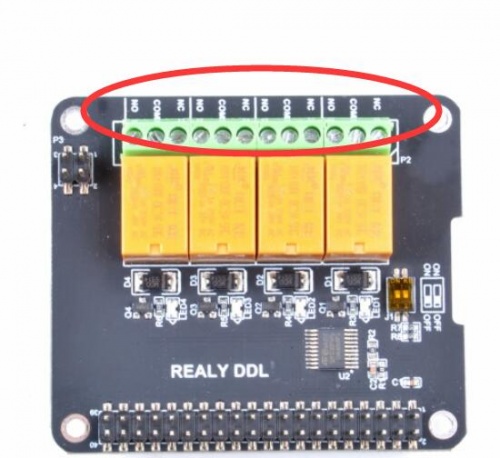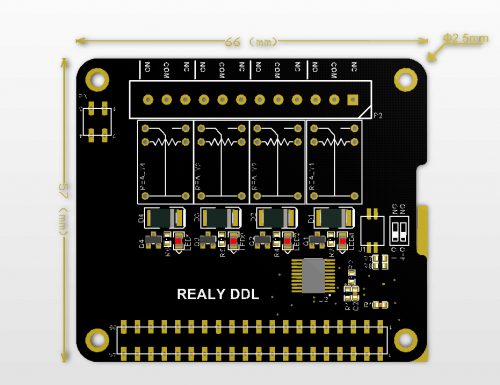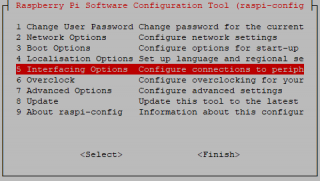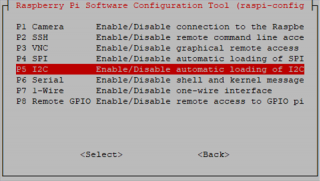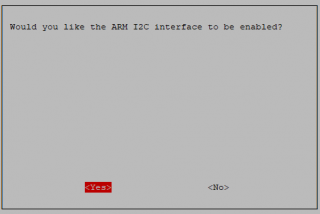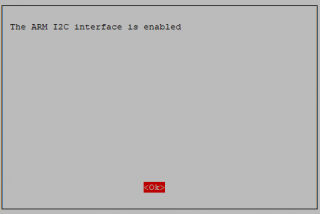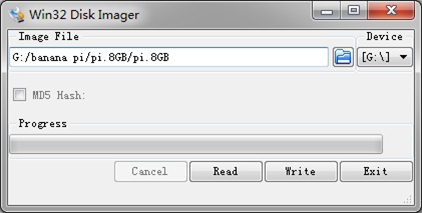EP-0099: Difference between revisions
| Line 287: | Line 287: | ||
* Install smbus liberary in python3 | * Install smbus liberary in python3 | ||
<code>sudo pip3 install smbus</code><br> | <code>sudo pip3 install smbus</code><br> | ||
< | <note> It is required python3 environment and use i2c's third channel </note> | ||
* Detect i2c devices on channel 3 | * Detect i2c devices on channel 3 | ||
<code>i2cdetect -y 2 </code><br> | <code>i2cdetect -y 2 </code><br> | ||
Revision as of 13:32, 4 July 2019
DockerPi 4 Channel Relay
Description
DockerPi 4 Channel Relay is a member of the DockerPi Series,more commonly used in IOT applications.
DockerPi 4 Channel Relay can relay AC/DC, instead of traditional switches, to achieve more ideas.
DockerPi 4 Channel Relay can stack up to 4, and can be stacked with other DockerPi expansion board. If you need to run for a long time, we also recommend that you use our DockerPi Power expansion board to provide more power.
Features
- DockerPi Series
- Programmable
- Control directly(without programming)
- Extend the GPIO Pins
- 4 Channel Relay
- 4 Alt I2C Addr Support
- Relay Status Leds
- Support 3A 250V AC
- Support 3A 30V DC
- Can Stack with other Stack board
- Independent of the mainboard hardware (require I2C support)
Official Compatibility Test
Not only support the following development boards, other development boards can be compatible if they have I2C peripherals. (Note: some software changes may be required)
| Platform | DockerPi 4 Channel Relay | Notes |
|---|---|---|
| Raspberry Pi All Platform | √ | Not Include CM Series & EOL Platform |
| Banana Pi M3 | √ | |
| Orange Pi | √ | |
| Nano Pi | √ | |
| Tinker Board | √ | |
| Tinker Board S | √ | |
| Jetson nano | √ |
Gallery
Package Include
- 1 x Docker Pi 4 Channel Relay
- 1 x Instructions
- 4 x M2.5*12 + 6 Copper stick
- 4 x M2.5*6 Nut
- 4 x M2.5*6 Half-round head screw
Device Address Map
| DIP switch status icon | Device Address |
|---|---|
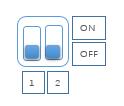 |
0x10 |
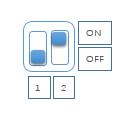 |
0x11 |
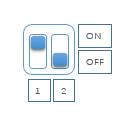 |
0x12 |
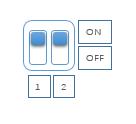 |
0x13 |
Register Map
| Register Address | Function | Value |
|---|---|---|
| 0x01 | Relay 1 | 0(FULL OFF) - 1/255(ON) |
| 0x02 | Relay 2 | 0(FULL OFF) - 1/255(ON) |
| 0x03 | Relay 3 | 0(FULL OFF) - 1/255(ON) |
| 0x04 | Relay 4 | 0(FULL OFF) - 1/255(ON) |
How to connect electrical device
Please pay attension to this mark on the board:
- NC = Normal Close
- COM = Common
- NO = Normal Open
Mechanical Drawing
Configuring I2C(Raspberry Pi)
Run sudo raspi-config and follow the prompts to install i2c support for the ARM core and linux kernel
Go to Interfacing Options
then I2C
Enable!
Done!
Direct control without programming(Raspberry Pi)
- Turn on channel No.1 relay
i2cset -y 1 0x10 0x01 0xFF
- Turn off channel No.1 relay
i2cset -y 1 0x10 0x01 0x00
- Turn on channel No.2 relay
i2cset -y 1 0x10 0x02 0xFF
- Turn off channel No.2 relay
i2cset -y 1 0x10 0x02 0x00
- Turn on channel No.3 relay
i2cset -y 1 0x10 0x03 0xFF
- Turn off channel No.3 relay
i2cset -y 1 0x10 0x03 0x00
- Turn on channel No.4 relay
i2cset -y 1 0x10 0x04 0xFF
- Turn off channel No.4 relay
i2cset -y 1 0x10 0x04 0x00
Program in Language C(Raspberry Pi)
Create source code and name it "relay.c"
#include <stdio.h>
#include <wiringPi.h>
#include <wiringPiI2C.h>
#define DEVCIE_ADDR 0x10
#define RELAY1 0x01
#define RELAY2 0x02
#define RELAY3 0x03
#define RELAY4 0x04
#define ON 0xFF
#define OFF 0x00
int main(void){
printf("Turn on Relays in C\n");
int fd;
int i = 0;
fd = wiringPiI2CSetup(DEVICE_ADDR);
for(;;){
for (i=1; i<=4; i++){
printf("turn on relay No.$d", i);
wiringPiI2CWriteReg8(fd, i, ON);
sleep(200);
printf("turn off relay No.$d", i);
wiringPiI2CWriteReg8(fd, i, OFF);
sleep(200);
}
}
return 0;
}
Compile!
gcc relay.c -lwiringPi -o relay
Exec It!
./relay
Program in Python(Raspberry Pi)
The following code is recommended to be executed using Python 3 and install the smbus library:
import time as t
import smbus
DEVICE_BUS = 1
DEVICE_ADDR = 0x10
bus = smbus.SMBus(DEVICE_BUS)
while True:
try:
for i in range(1,5):
bus.write_byte_data(DEVICE_ADDR, i, 0xFF)
t.sleep(1)
bus.write_byte_data(DEVICE_ADDR, i, 0x00)
t.sleep(1)
except KeyboardInterrupt as e:
print("Quit the Loop")
Program in Java(Raspberry Pi)
Create a new file named: I2CRelay.java and paste following code:
import java.io.IOException;
import java.util.Arrays;
import com.pi4j.io.i2c.I2CBus;
import com.pi4j.io.i2c.I2CDevice;
import com.pi4j.io.i2c.I2CFactory;
import com.pi4j.io.i2c.I2CFactory.UnsupportedBusNumberException;
import com.pi4j.platform.PlatformAlreadyAssignedException;
import com.pi4j.util.Console;
public class I2CRelay {
// relay's register address.
public static final int DOCKER_PI_RELAY_ADDR = 0x10;
// channel of relay.
public static final byte DOCKER_PI_RELAY_1 = (byte)0x01;
public static final byte DOCKER_PI_RELAY_2 = (byte)0x02;
public static final byte DOCKER_PI_RELAY_3 = (byte)0x03;
public static final byte DOCKER_PI_RELAY_4 = (byte)0x04;
// Relay status
public static final byte DOCKER_PI_RELAY_ON = (byte)0xFF;
public static final byte DOCKER_PI_RELAY_OFF = (byte)0x00;
public static void main(String[] args) throws InterruptedException, PlatformAlreadyAssignedException, IOException, UnsupportedBusNumberException {
final Console console = new Console();
I2CBus i2c = I2CFactory.getInstance(I2CBus.BUS_1);
I2CDevice device = i2c.getDevice(DOCKER_PI_RELAY_ADDR);
console.println("Turn on Relay!");
device.write(DOCKER_PI_RELAY_1, DOCKER_PI_RELAY_ON);
Thread.sleep(500);
console.println("Turn off Relay!");
device.write(DOCKER_PI_RELAY_1, DOCKER_PI_RELAY_OFF);
}
}
- Compile it and running:
javac I2CRelay.java -classpath .:classes:/opt/pi4j/lib/'*'
sudo java -classpath .:classes:/opt/pi4j/lib/'*' I2CRelay
Git Repository
You can also clone the repository from github:
sudo apt-get update sudo apt-get -y install git git clone https://github.com/geeekpi/dockerpi cd dockerpi/
Running Differenet program with different way.
How to use it on bananapi M3
- Download the latest image from bananapi official website.
OS version: 2018-07-18 BPI-M3 Ubuntu 16.04 Mate Desktop (new eMMC)
- DownloadLink: [[ https://drive.google.com/open?id=1DlOrt08yUY9hAETiUXBiyoyPFHrOxtvq]]
- Unzip it and flash TF card with win32_diskimager tool:
Win32 Diskimager from: Win32 Diskimager Open Disk image folder:
Press Write,waiting until it finished.
- Install smbus liberary in python3
sudo pip3 install smbus
<note> It is required python3 environment and use i2c's third channel </note>
- Detect i2c devices on channel 3
i2cdetect -y 2
- Control the Relay board
- Turn on channel No.1 relay
i2cset -y 2 0x10 0x01 0xFF
- Turn off channel No.1 relay
i2cset -y 2 0x10 0x01 0x00
- Turn on channel No.2 relay
i2cset -y 2 0x10 0x02 0xFF
- Turn off channel No.2 relay
i2cset -y 2 0x10 0x02 0x00
- Turn on channel No.3 relay
i2cset -y 2 0x10 0x03 0xFF
- Turn off channel No.3 relay
i2cset -y 2 0x10 0x03 0x00
- Turn on channel No.4 relay
i2cset -y 2 0x10 0x04 0xFF
- Turn off channel No.4 relay
i2cset -y 2 0x10 0x04 0x00