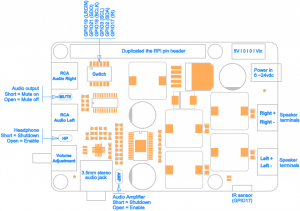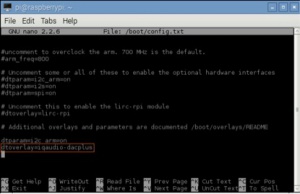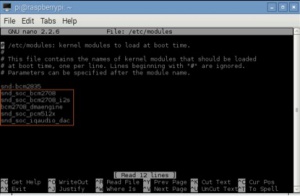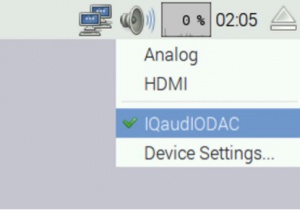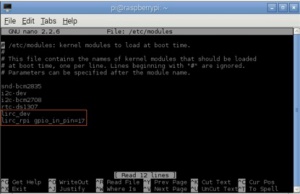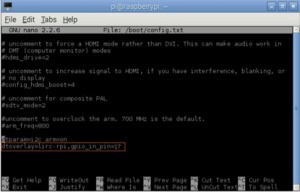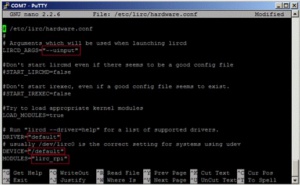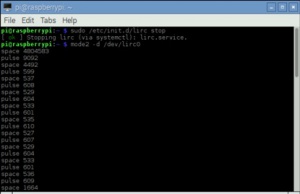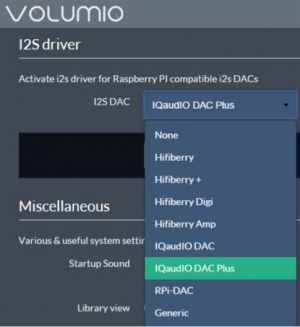X400 SKU: EZ-0044
X400 EXPANSION BOARD
Features
| Paramater | Values |
|---|---|
| Input Voltage | 6V to 24Vdc converted to 5V, 3A via step-down DC/DC converter to power the Raspberry Pi |
| Audio |
- Full-HD audio – up to 24-bit/192kHz playback - Class leading audio; 112db SNR, and THD of 0.0019% - Audiophile TI Burr Brown 32-bit/384kHz DAC (TI PCM5122) - Uses the digital I2S audio signals to reduce CPU load over USB audio solutions - Integrated hardware volume control - Mute can be enabled / disabled via jumper - Built in High quality audio headphone amplifier (TI TPA6133A) - Earphone AMP can be enabled / disabled via jumper - Built in High quality Class-D stereo audio amplifier (TI TPA3118D2) - Up to 2 x 20W into 4 ohm - AMP can be enabled / disabled via jumper - Phono/RCA connectors - 3.5mm stereo audio jack - Speaker terminals |
| Wireless | Built in IR sensor (38KHz) |
| Misc |
- Power output socket - DIP switch to remove connection from RPi’s pin header - Directly connected on top of the Raspberry Pi using the board GPIO header pins - No wiring nor soldering is required - Duplicated the 40-pin header of the R-Pi in order to support existing expansion boards - Suitable for Raspberry Pi Model B+, Raspberry Pi 2 Model B and Raspberry Pi 3 Model B NEW! |
| Dimensions | 85 x 56mm (Same size as Raspberry Pi) |
PACKING LIST
- 1 x X400 expansion board
- 4 x nylon spacers (M3 x 20mm)
- 8 x nylon screws (M3 x 6mm)
- 2 x jumper links
QUICK START GUIDE
- A. Fitting the expansion board
- B. Power supply
- C. Configuring Raspbian Jessie
- D. Configuring Volumio (Not support Raspberry Pi 3 temporarily)
A. FITTING THE EXPANSION BOARD
1. Push a screws up through the mounting hole on the underside of the Raspberry Pi and screw the spacer down until it is hand tight
2. Plugs the expansion board straight into your Raspberry Pi B+'s GPIO header and screw down
B. Power supply
X400 expansion board supplies the RPi with a regulated +5V through the GPIO header using a 2A poly-resettable (PTC) fuse.
With the wide voltage input range (6~24vdc), the RPi can be powered from a wide variety of external sources such as batteries, power adapters, solar battery sources, etc.
Recommended Power Adapter : 110~240VAC input, 18 ~ 22VDC 4A output
Dimension of input plug (Unit: mm)
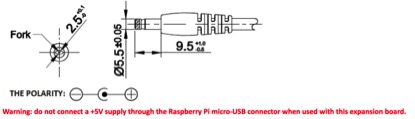
C. Configuring Raspbian Jessie
- RASPBIAN JESSIE
Version : March 2016 Release date : 2016-03-18 Kernel version : 4.1
- <1> To ensure that the necessary kernel modules are loaded at boot, ensure your /boot/config.txt file has the entry below …
pi@raspberrypi ~ $ sudo nano /boot/config.txt
dtoverlay=iqaudio-dacplus
- <2> You must enable i2C support for the X400 to operate. On the Raspberry Pi check if you have the following file and if so delete the line containing i2c-bcm2708 and sndsoc-pcm512x.
pi@raspberrypi ~ $ sudo nano /etc/modprobe.d/raspi-blacklist.conf
Delete or comment out the lines containing the text below if it exists
blacklist i2c-bcm2708 blacklist snd-soc-pcm512x
- <3> To ensure that the necessary kernel modules are loaded at boot, ensure your /etc/modules file looks the same as below…
pi@raspberrypi ~ $ sudo nano /etc/modules
snd_soc_bcm2708 snd_soc_bcm2708_i2s bcm2708_dmaengine snd_soc_pcm512x snd_soc_iqaudio_dac
- <4> Flush your filesystem changes and reboot the Raspberry Pi
pi@raspberrypi ~ $ sync
pi@raspberrypi ~ $ sudo reboot
- <5> Using your mouse to right click the icon of speaker and select "IQaudioDAC"
D. Configuring Volumio (Not support Raspberry Pi 3 temporarily)
- Testing the IR remote
- <6> Installing LIRC
pi@raspberrypi ~ $ sudo apt-get install lirc
- <7> Add the two lines below to /etc/modules . This will start the modules up on boot. Pin 8 bellow will be used to take the output from the IR sensor.
pi@raspberrypi ~ $ sudo nano /etc/modules
lirc_dev lirc_rpi gpio_in_pin=17
- <8> Save your changes by pressing Ctrl-x then Y
- <9> If you are using 3.18.x RaspberryPi firmware you must modify one additional file for the lirc-rpi kernel extension to be loaded:
Edit your /boot/config.txt file
pi@raspberrypi ~ $ sudo nano /boot/config.txt
and add:
dtoverlay=lirc-rpi,gpio_in_pin=17
- <10> Edit /etc/lirc/hardware.conf and have it appear exactly as shown below.
pi@raspberrypi ~ $ sudo nano /etc/lirc/hardware.conf
# /etc/lirc/hardware.conf # # Arguments which will be used when launching lircd LIRCD_ARGS="--uinput" # Don't start lircmd even if there seems to be a good config file # START_LIRCMD=false # Don't start irexec, even if a good config file seems to exist. # START_IREXEC=false # Try to load appropriate kernel modules LOAD_MODULES=true # Run "lircd --driver=help" for a list of supported drivers. DRIVER="default" # usually /dev/lirc0 is the correct setting for systems using udev DEVICE="/dev/lirc0" MODULES="lirc_rpi" # Default configuration files for your hardware if any LIRCD_CONF="" LIRCMD_CONF=""
- The highlighted text are the parts that will need changing, though it’s worth checking the rest of the text incase you have a different initial configuration.
- <11> Save your changes by pressing Ctrl-x then Y
- <12> Reboot the Raspberry Pi
pi@raspberrypi ~ $ sudo reboot
- <13> Run these two commands to stop lircd and start outputting raw data from the IR receiver:
pi@raspberrypi ~ $ sudo /etc/init.d/lirc stop
pi@raspberrypi ~ $ mode2 -d /dev/lirc0
- <14> Point a remote control at your IR receiver and press some buttons. You should see something like this:
D. CONFIGURING VOLUMIO
- <1> Select the “System” menu
- <2> Select IQaudIO DAC Plus under “Activate I2S driver”. Then reboot and you’re done.