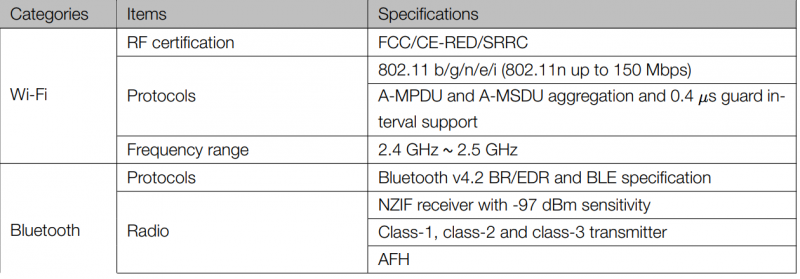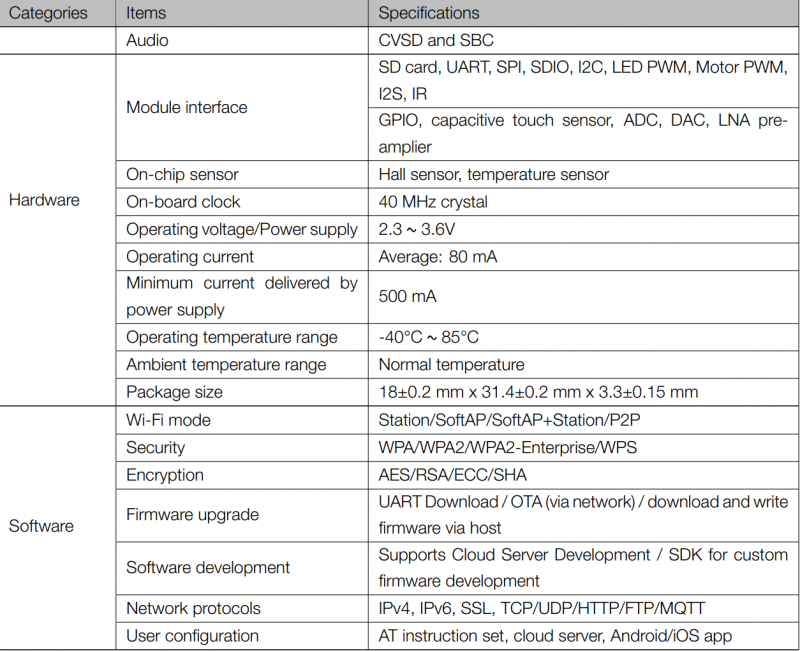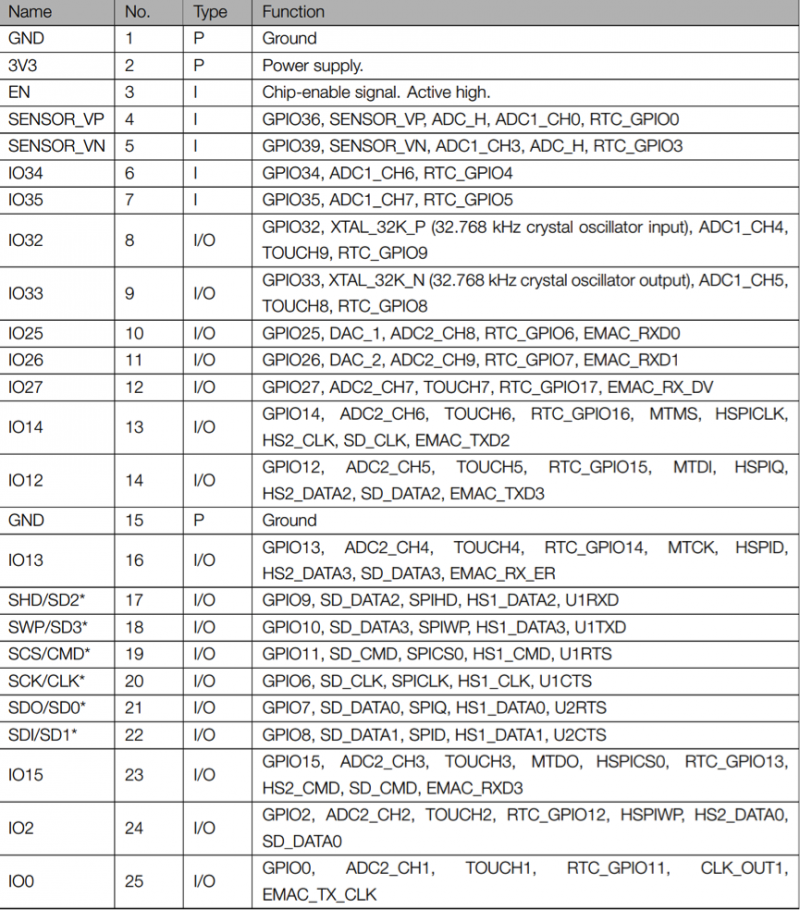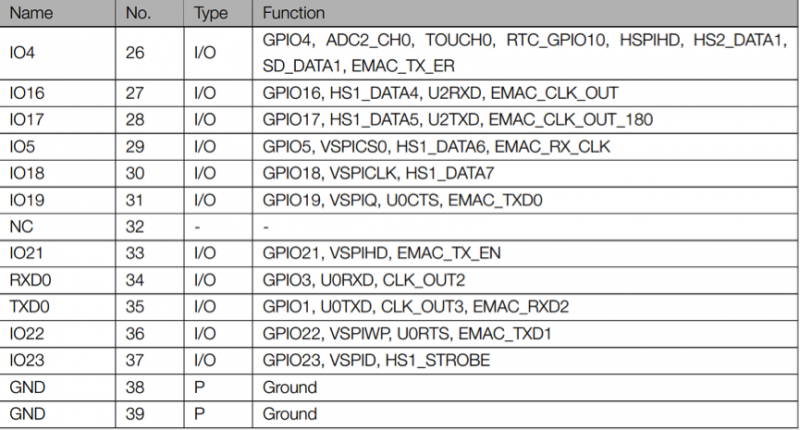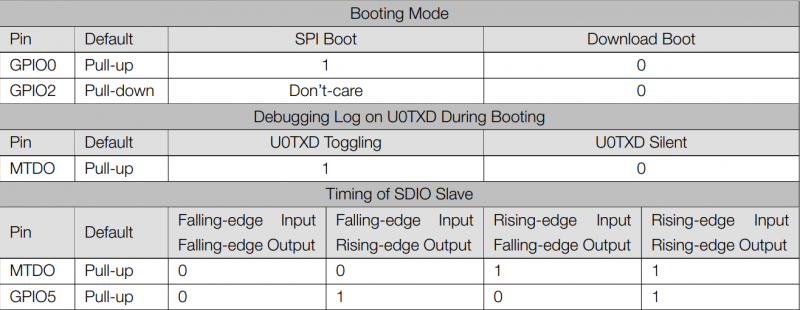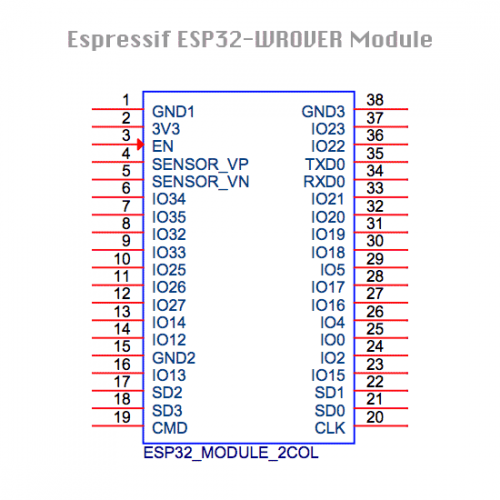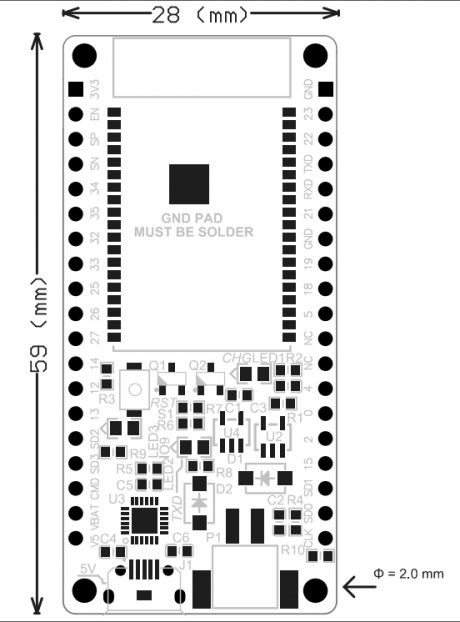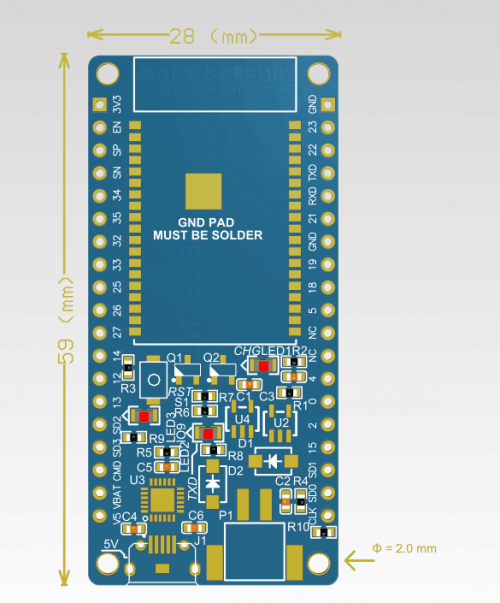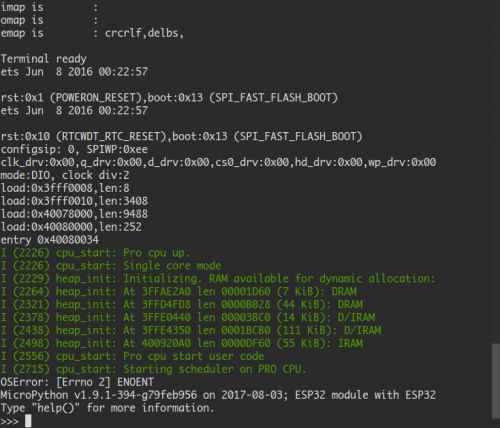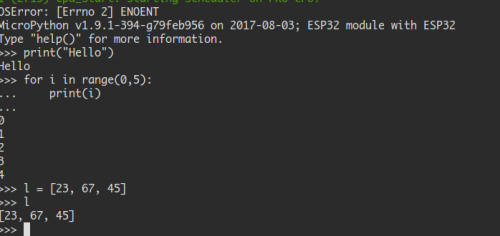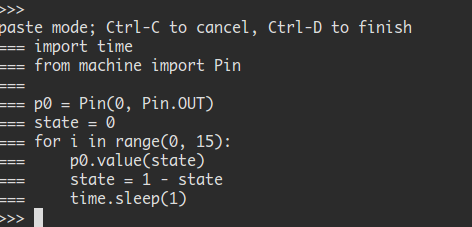EZ-0063
GeeekNET ESP32 WROVER Development Board
ESP32-WROVER Development Board targets the high performance requirements with 4.5 MB of RAM and a dual core 240 MHz CPU.
Create Internet cameras, smart displays or Internet radios with this highly integrated ultra low power module by connecting LCDs, cameras, microphones and codecs to it.
You can even make a game boy by this module.
And you can learn python by flashing the Micropython on the chip.
ESP32 can perform as a complete standalone system or as a slave device to a host MCU.
Reducing communication stack overhead on the main application processor.
ESP32 can interface with other systems to provide Wi-Fi and Bluetooth functionality through the SPI / SDIO or I2C / UART interfaces.
ESP32 is highly-integrated with in-built antenna switches, RF balun, power amplifier, low-noise receive amplifier, filters, and power management modules.
ESP32 adds priceless functionality and versatility to your applications with minimal Printed Circuit Board (PCB) area requirements.
Engineered for mobile devices, wearable electronics and IoT applications,
ESP32 achieves ultra-low power consumption with a combination of several types of proprietary software.
The state-of-the-art power saving features include fine resolution clock gating, power modes, and dynamic power scaling.
ESP32 is capable of functioning reliably in industrial environments with an operating temperature ranging from -40°C to +125°C.
Powered by advanced calibration circuitries, ESP32 can dynamically remove external circuit imperfections or adapt to changes in external conditions.
Specifications
Pin definitions
- Pin Layout
Strapping Pins
Please refer to Chapter 6 ESP32-WROVER schematics. ESP32 has five strapping pins:
- MTDI
- GPIO0
- GPIO2
- MTDO
- GPIO5
Software can read the value of these five bits from the register ”GPIO_STRAPPING”.
During the chip power-on reset, the latches of the strapping pins sample the voltage level as strapping bits of ”0”
or ”1”, and hold these bits until the chip is powered down or shut down. The strapping bits configure the device
boot mode, the operating voltage of VDD_SDIO and other system initial settings.
Each strapping pin is connected with its internal pull-up/pull-down during the chip reset. Consequently, if a strapping
pin is unconnected or the connected external circuit is high-impendence, the internal weak pull-up/pull-down
will determine the default input level of the strapping pins.
To change the strapping bit values, users can apply the external pull-down/pull-up resistances, or apply the host
MCU’s GPIOs to control the voltage level of these pins when powering on ESP32.
After reset, the strapping pins work as the normal functions pins.
Refer to Table 4 for detailed boot modes configuration by strapping pins.
GPIO Layout
Galley
Mechanical Drawing
Package Includes
- 1 x GeeekNET ESP32-WROVER Development Board
Working on MicroPython
- You can download the latest firmware for ESP32 boards:
Download Firmware for ESP32 boards
- The following files are daily firmware for ESP32-based boards. (Unzip it before using it)
Download Old version Esp32-20170822-v1.9.1-438-g392aaffc.bin.zip
Program your board using the esptool.py program, and put the firmware starting at address 0x1000
If you are putting MicroPython on for the first time then you should first erase the entire flash.
PS: /dev/ttyUSB1 may different on your PC, please make sure it correctly.
sudo esptool.py --chip esp32 --port /dev/ttyUSB1 erase_flash
sudo esptool.py --chip esp32 --port /dev/ttyUSB1 write_flash -z 0x1000 firmware.bin)
After that, you need install esptool.py and a software called "picocom" in your Linux system( debain, ubuntu, or raspbian):
There are a lot of terminal softwares such as "minicom" or "screen". You can select one of them by yourself.
sudo pip install esptool.py
sudo apt-get -y install picocom
sudo picocom -b 115200 /dev/ttyUSB1
You will enter an IDE environment so you can coding by python language.
eg. you can import machine module as:
import machine
- Or just test range function it in your IDE:
- Control LED Pin
from machine import Pin
p0 = Pin(0, Pin.OUT) # Setting GPIO0's direction to output mode
p0.value(1) # Setting values to 1 means "HIGH" level
p0.value(0) # Setting values to 0 means "LOW" level
Machine module
You can using the Machine module to read CPU frequency.
import machine
machine.freq() # get current CPU frequency
machine.freq(160000000) # set current CPU frequency