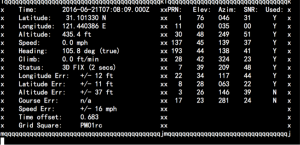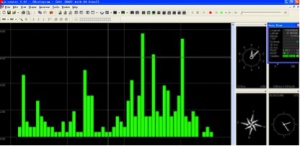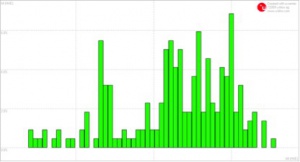EZ-0024
GPS Module SKU:EZ-0024
Description
The module uses U-BLOX NEO-6M module.The module comes with high-performance ceramic antenna, which is equival of the integrated active antenna.
Module comes with EEPROM. All configuration information can be stored in the EEPROM. A variety of configurations to meet your needs.
The module also comes with a rechargeable backup battery (to support warm or warm start. after the main power supply power off, back-up battery power can maintain a half hour for GPS receiver data stored).
Compatibility List
- Compatibility
| Platform | GPS Module | Notes |
|---|---|---|
| Raspberry Pi 4 Model B | √ | |
| Raspberry Pi 3 Model B Plus | √ | |
| Raspberry Pi zero | √ | |
| Raspberry Pi zero W | √ | |
| Raspberry Pi 3 Model B | √ | |
| Raspberry Pi 2 Model B | √ | |
| Raspberry Pi Model B+ | √ | |
| Arduino | √ |
Features
- Use U-BLOX NEO-6M modular, compact, and excellent performance.
- Comes with ceramic antenna, capability of searching star is quite good.
- You can set various parameters via the serial port, and can be stored in the EEPROM, and easy to use.
- Compatible with 3.3V / 5V level, for easy connection to a variety of microprocessor systems.
- built-in rechargeable backup battery, can retentive ephemeris data.
Technical Parameters
| Parameters | Value |
|---|---|
| Power Supply | 3V/5V |
| Model | GPS-NEO-6M-001 |
| Antenna | ceramic antenna |
| Battery | rechargeable battery back-up |
| Signal light | LED light |
| Antenna size | 25*25mm |
| Model size | 25.5mm*31.5mm |
| Mounting Hole | 2mm |
| The default baud rate | 38400 |
| The default output | Compatible with NMEA0183 protocol |
Notice
- Outdoor use
- Note Lightning and waterproof
- Do not support Raspberry Pi 3 B (Because of RPi 3B's serial port problem, it may have other solution)
Package includes:
- 1x GPS module
How to wire up
It can be just wire to your Raspberry Pi B/B+/2B's GPIO Pin, TxD and RxD as following picture:
How to use it
- 1. After power on and login to system. you can open a terminal and typing following command to install packages for reading GPS information.
sudo apt-get -y install minicom
- 2.Disable Boot Messages
Turn off the default serial port output and enable the port.
sudo raspi-config
When the Pi is booting all the debug messages are sent to the serial port.
This can be useful for some purposes but we need to turn this off to free the port for our own use.
To stop the messages being sent to the port we need to edit another system file.
Run the following command to edit the cmdline.txt file :
sudo vim.tiny /boot/cmdline.txt
Use the cursor keys to find the line :
dwc_otg.lpm_enable=0 console=ttyAMA0,115200 kgdboc=ttyAMA0,115200 console=tty1 root=/dev/mmcblk0p2 rootfstype=ext4 elevator=deadline rootwait
and remove the block of console parameters in the middle to give you :
dwc_otg.lpm_enable=0 console=tty1 root=/dev/mmcblk0p2 rootfstype=ext4 elevator=deadline rootwait
Press “ESC”, “:wq” and finally “Enter” or “Return” to save.
You should be returned to the command prompt.
- 3. Restart Pi
Now the changes have been made the Pi must be restarted for them to take effect.
sudo reboot
- 4. Test Using Minicom to test your GPS module.
If you have a suitable device (e.g. a GPS module) to connect to your Pi via a serial interface you can use the “Minicom” utility to send data to it via the Pi’s serial port.
This is a quick way to test the configuration changes have been successful.
You can then use Minicom to send and receive data over the serial port :
sudo minicom -b 9600 -o -D /dev/ttyAMA0
Pressing keys on your keyboard should result in them appearing on your connected device.
To exit Minicom press “CTRL-A”, then “X” and finally press “Return” to select “Yes” from the prompt.
Your serial port is now ready for whatever plans you have for it.
Test Result
Video Tutorial
Please follow the link:
[How to assemble GPS module and Testing | https://youtu.be/KssAI0Y9mL4 ]
FAQ
- Q: Why does not work properly when i connect it to my Raspberry Pi ?
- A: You need to enable serial function via using sudo raspi-config, and please modify /boot/cmdline.txt file as wiki's instructions.
- Q: Why does not get any signal while i have already connected TXD and RXD wire?
- A: Could you please shift the TXD and RXD wire and try again?
- Q: What is the baudrate of the GPS module?
- A: Default baudrate is 9600
- Q: What kind of the external antana port is it?
- A: It is IPX antana port.