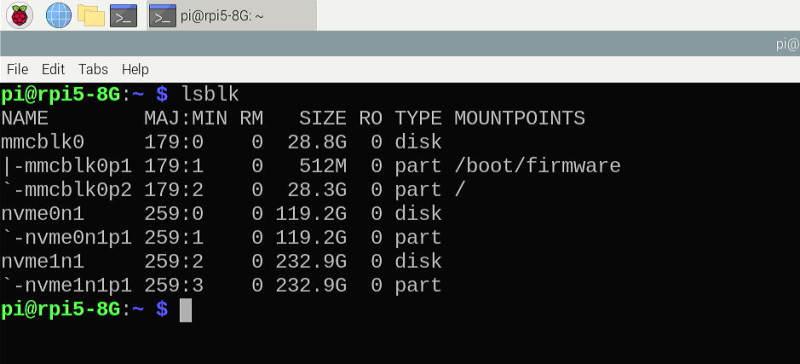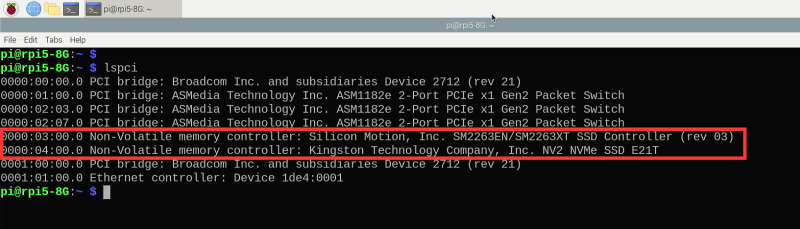EP-0231: Difference between revisions
(Created page with "=N21 Dual 2280 NVMe base for RPI5= ==Description== Introducing the N21 with ASM1182e as its main chipset, a cutting-edge solution designed to elevate the capabilities of the Raspberry Pi 5 with dual NVMe interfaces. This innovative feature empowers users with enhanced storage performance and flexibility, enabling seamless integration of high-speed NVMe drives for lightning-fast data access and transfer speeds. With the ASM1182e chipset at its core, the N21 delivers unpa...") |
|||
| Line 23: | Line 23: | ||
===How to assemble it?=== | ===How to assemble it?=== | ||
==How to enable PCIe on Raspberry Pi 5 ?== | ==How to enable PCIe on Raspberry Pi 5 ?== | ||
<pre>We assume that you are using Raspberry Pi OS 64bit on Raspberry Pi 5. (codename: bookworm) </pre> | |||
* Step 1. Modify /boot/firmware/config.txt file and adding following parameters: | |||
<pre> | |||
dtoverlay=pciex1 | |||
dtoverlay=pciex1_gen=3 # Optional, force to use gen3 speed on NVMe SSD, if can support this function is depends on your NVMe SSD's feature. | |||
</pre> | |||
[[File:Pcie enable config.png|left|800px]] | |||
<br style=clear:both;"> | |||
* Step 2. Save it and reboot your Raspberry Pi 5 to take effect. | |||
===Disk Operations=== | |||
* Check if SSD drive has been recognized by Raspberry Pi 5. | |||
<pre>lsblk</pre> | |||
[[File:Check disk infor.png|left|800px]] | |||
<br style=clear:both;"> | |||
* Make sure the PCIe devices information | |||
[[File:Lspci.png|left|800px]] | |||
<br style=clear:both;"> | |||
* Create Partition | |||
<pre>sudo fdisk /dev/nvme0n1 </pre> | |||
create one partition by input following characters: | |||
<pre> | |||
n -> p -> 1 > Enter -> Enter -> w -> q -> Enter | |||
</pre> | |||
n - new | |||
p - primary partition | |||
1 - partition number | |||
Enter -> first cylinder | |||
Enter -> take the whole disk as last cylinder. | |||
w - write the partition table to SSD | |||
q - quit | |||
* Format the partition | |||
<pre> | |||
sudo mkfs.ext4 /dev/nvme0n1p1 | |||
sudo mkfs.ext4 /dev/nvme1n1p1 | |||
</pre> | |||
* Mount Partition to Raspberry Pi 5 | |||
<pre> mkdir -pv disk1 disk2 | |||
sudo mount -t ext4 /dev/nvme0n1p1 /home/pi/disk1 -v | |||
sudo mount -t ext4 /dev/nvme1n1p1 /home/pi/disk2 -v | |||
</pre> | |||
* Check if the partition has been mounted properly. | |||
<pre> | |||
df -Th | |||
</pre> | |||
[[File:Mount disk and check.png|left|800px]] | |||
<br style=clear:both;"> | |||
* Automout the partition by modify /etc/fstab file, you can use vim or nano editor to modify this file /etc/fstab. | |||
<pre>sudo vim.tiny /etc/fstab</pre> | |||
<font color=red> NOTE: Please take care of the modifications due to wrong parameters may cause the system corrupted. </font> | |||
<pre> | |||
/dev/nvme0n1p1 ext4 /home/pi/disk1 defaults,noatime 0 0 | |||
/dev/nvme1n1p1 ext4 /home/pi/disk2 defaults,noatime 0 0 | |||
</pre> | |||
Save it and try to auto mount | |||
<pre>sudo mount -a </pre> | |||
* Check it by using | |||
<pre>df -Th </pre> | |||
==Package Includes== | ==Package Includes== | ||
* | * | ||
==Keywords== | ==Keywords== | ||
* N21 Dual 2280 NVMe base for RPI5, Dual NVMe SSD bottom board, base board for Dual 2280 NVMe shield. | * N21 Dual 2280 NVMe base for RPI5, Dual NVMe SSD bottom board, base board for Dual 2280 NVMe shield. | ||
Revision as of 13:42, 6 May 2024
N21 Dual 2280 NVMe base for RPI5
Description
Introducing the N21 with ASM1182e as its main chipset, a cutting-edge solution designed to elevate the capabilities of the Raspberry Pi 5 with dual NVMe interfaces. This innovative feature empowers users with enhanced storage performance and flexibility, enabling seamless integration of high-speed NVMe drives for lightning-fast data access and transfer speeds.
With the ASM1182e chipset at its core, the N21 delivers unparalleled efficiency and reliability, ensuring optimal performance for demanding applications and tasks. The dual NVMe interfaces open up a world of possibilities, allowing users to maximize the potential of their Raspberry Pi 5 by effortlessly expanding storage capacity and accelerating data-intensive workflows.
Experience the future of storage technology with the N21, where speed, versatility, and reliability converge to redefine the possibilities of your Raspberry Pi 5 setup. Elevate your projects, streamline your workflows, and unleash the full potential of your system with the N21 and its dual NVMe interfaces.
Features
- Compatible with Raspberry Pi 5 Only
- The bottom-mounted design does not interfere with the use of the top hat.
- It uses custom high-current gold-plated spring pins to ensure sufficient power supply.
- IC: ASM1182e Support PCIe Gen 2
NOTE: The N21 is designed specifically for data storage purposes and currently DOES'NT support NVMe boot with the existing firmware.
- Supprt two 2230/2242/2260/2280 NVMe SSDs
- Fully compatible with the Raspberry Pi official active cooler
- LED indicators display two drive status
- Features an integrated high-performance PCIe packet switch
- Equipped with two high-efficiency DC/DC step-down converters, delivering a maximum of 3A+3A to power your SSDs
- Compatible with the HAT+ STANDBY power state, automatically turning off when the Pi 5 shuts down
Gallery
- Product Outlook
How to assemble it?
How to enable PCIe on Raspberry Pi 5 ?
We assume that you are using Raspberry Pi OS 64bit on Raspberry Pi 5. (codename: bookworm)
- Step 1. Modify /boot/firmware/config.txt file and adding following parameters:
dtoverlay=pciex1 dtoverlay=pciex1_gen=3 # Optional, force to use gen3 speed on NVMe SSD, if can support this function is depends on your NVMe SSD's feature.
- Step 2. Save it and reboot your Raspberry Pi 5 to take effect.
Disk Operations
- Check if SSD drive has been recognized by Raspberry Pi 5.
lsblk
- Make sure the PCIe devices information
- Create Partition
sudo fdisk /dev/nvme0n1
create one partition by input following characters:
n -> p -> 1 > Enter -> Enter -> w -> q -> Enter
n - new p - primary partition 1 - partition number Enter -> first cylinder Enter -> take the whole disk as last cylinder. w - write the partition table to SSD q - quit
- Format the partition
sudo mkfs.ext4 /dev/nvme0n1p1 sudo mkfs.ext4 /dev/nvme1n1p1
- Mount Partition to Raspberry Pi 5
mkdir -pv disk1 disk2 sudo mount -t ext4 /dev/nvme0n1p1 /home/pi/disk1 -v sudo mount -t ext4 /dev/nvme1n1p1 /home/pi/disk2 -v
- Check if the partition has been mounted properly.
df -Th
- Automout the partition by modify /etc/fstab file, you can use vim or nano editor to modify this file /etc/fstab.
sudo vim.tiny /etc/fstab
NOTE: Please take care of the modifications due to wrong parameters may cause the system corrupted.
/dev/nvme0n1p1 ext4 /home/pi/disk1 defaults,noatime 0 0 /dev/nvme1n1p1 ext4 /home/pi/disk2 defaults,noatime 0 0
Save it and try to auto mount
sudo mount -a
- Check it by using
df -Th
Package Includes
Keywords
- N21 Dual 2280 NVMe base for RPI5, Dual NVMe SSD bottom board, base board for Dual 2280 NVMe shield.